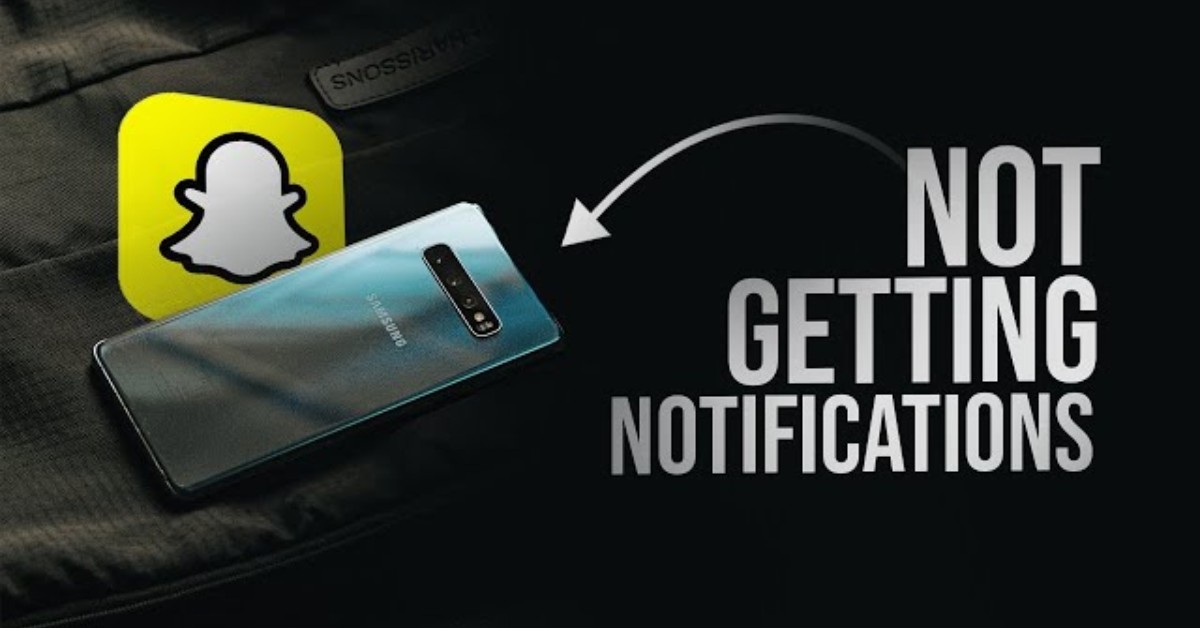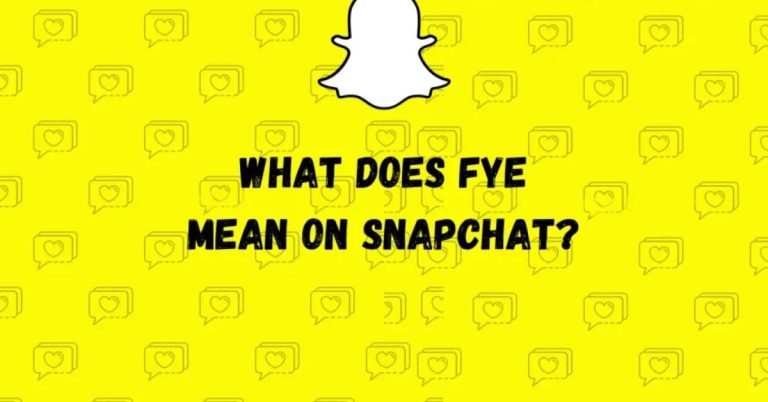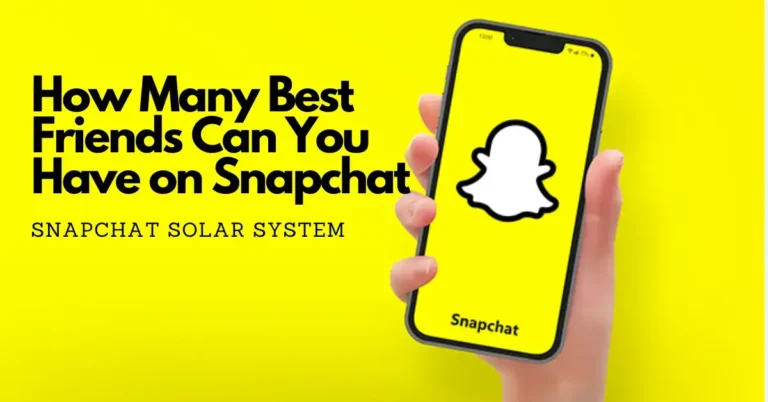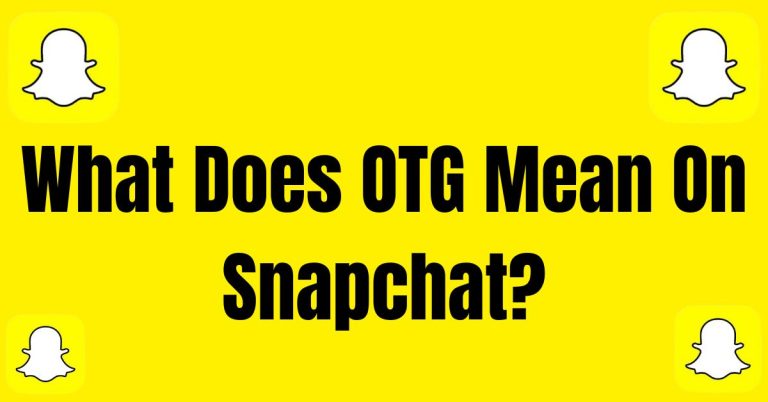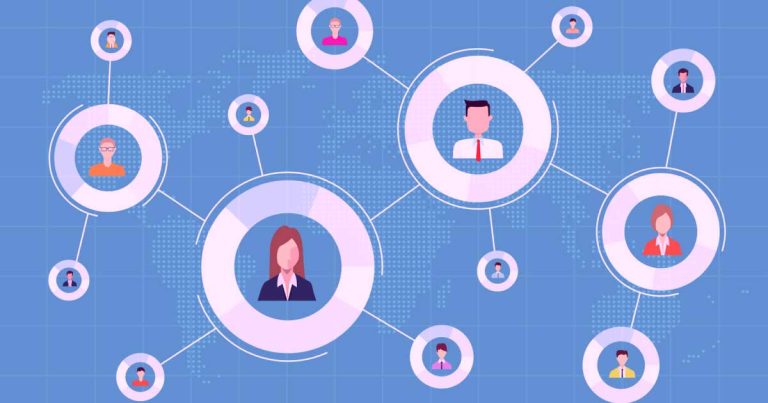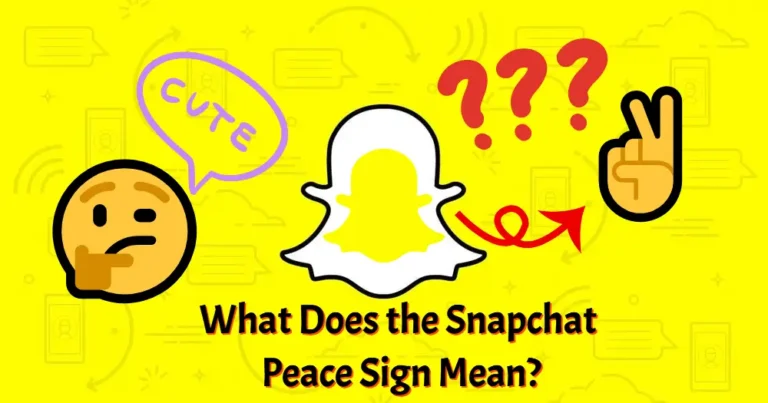Why Am I Not Getting Snapchat Notifications? | How To Fix?
It can be frustrating to miss out on messages from friends, especially when they seem to be having fun without you. Many users find themselves wondering why am I not getting Snapchat notifications, leading to feelings of isolation.
Understanding how Snapchat works, including the mysterious Snapchat planets and Snap planets, can help you resolve these issues. By the end of this read, you’ll have a clearer insight into managing your notifications effectively.
Reasons For Not Getting Any Snapchat Notifications
If you’re not receiving Snapchat notifications, there are a few common culprits to consider.
- App notifications for Snapchat may be disabled in device settings.
- Background activity for the app may be restricted.
- Notifications from a specific friend or group may be muted.
Fix 1 – Enable Snapchat Notifications
Before diving into more complex troubleshooting methods, it’s essential to ensure that Snapchat notifications are enabled on your device. For both Android and iPhone users, this process is straightforward.
- Open the Settings app or press and hold the Snapchat icon, then select “App Info.”
- Find and choose Snapchat from the app list.
- Scroll down to the Notification option.
- Ensure notifications are turned on.
- Tap “Show Notifications” if it’s not activated.
Fix 2 – Allow Snapchat To Run in the Background
If you’re missing out on Snapchat notifications, one common reason could be that the app isn’t allowed to run in the background. Even if you’ve enabled notifications in both your phone’s settings and within the app, they won’t come through if Snapchat is restricted from operating behind the scenes.
For Android users:
- Go to the app info tab.
- Tap on battery usage.
- Enable “Allow Background Activity.”
- Note: Settings may differ by phone brand.
For iPhone users:
- Open mobile settings.
- Find “Background App Refresh.”
- Ensure Snapchat is on the list.
- This feature helps apps update even when not in use, allowing for timely notifications.
Fix 3 – Check Snapchat Inbuilt Notifications Settings
If you find yourself missing important updates on Snapchat, it might be time to check the app’s built-in notification settings.
- Open the app and tap your Bitmoji icon to go to your account page.
- Find the gear icon for settings and tap it.
- Go to the notifications section to choose which alerts you want, like stories from friends or snaps.
- Turn on the notifications you need to stay updated on your friends’ activities.
- Check other options in this section, like sound and vibration settings, to improve your experience.
Conclusion
If you find yourself asking why am I not getting Snapchat notifications, there are a few key things to consider. Start by checking your device settings to see if Snapchat notifications are disabled.
You should also look into whether the app has permission to run in the background, as this can affect your notifications.
Remember that you might have muted notifications from certain friends or groups without realizing it. By addressing these areas, you can ensure you stay connected with your friends on Snapchat. So, take a moment to tweak your settings and stay in the loop!
FAQs
What if my phone is on Do Not Disturb mode?
When Do Not Disturb is on, you won’t receive any notifications. Turn it off to get alerts.
Could my internet connection be the problem?
Yes, a weak or no internet connection can stop notifications from coming through.
Is there a way to refresh my Snapchat notifications?
Try closing the app completely and reopening it, or log out and back into your account.