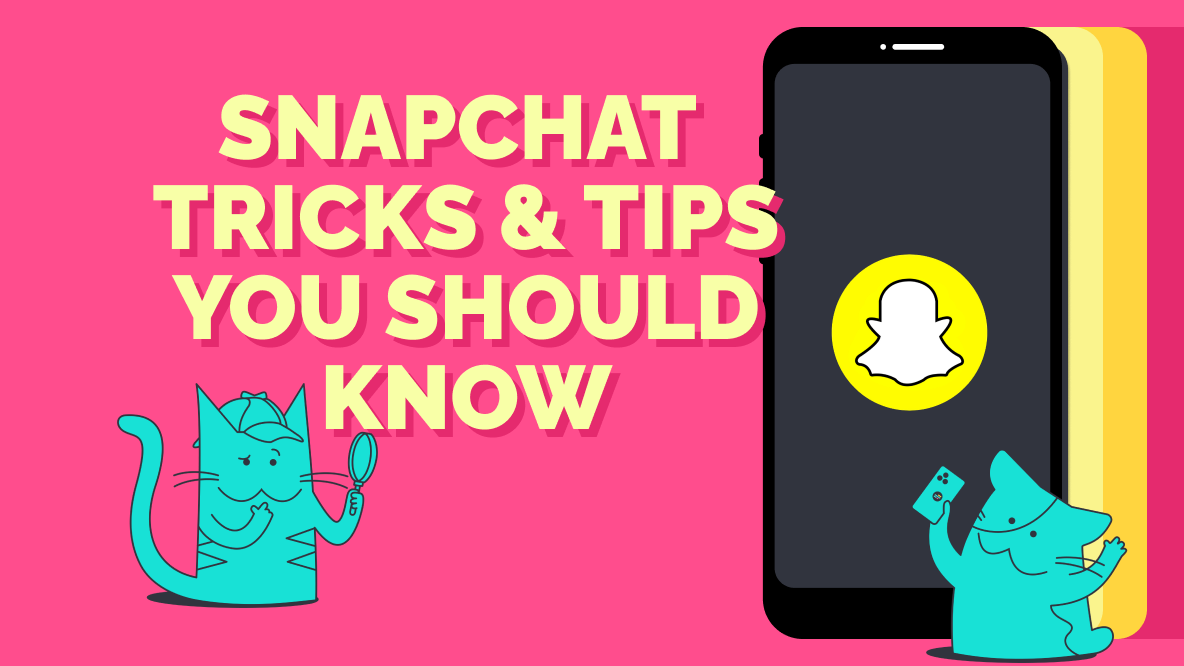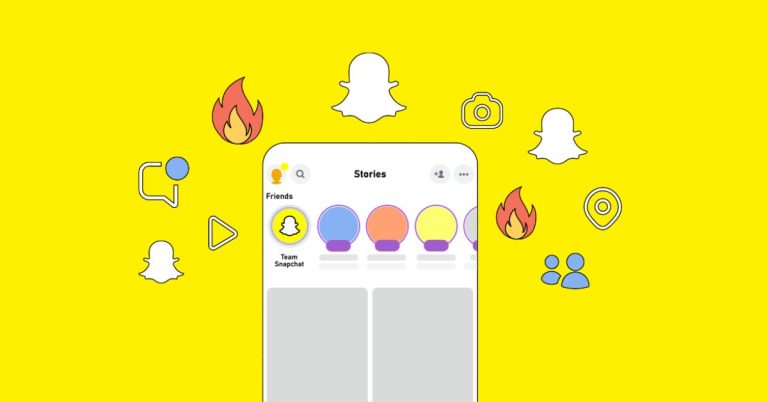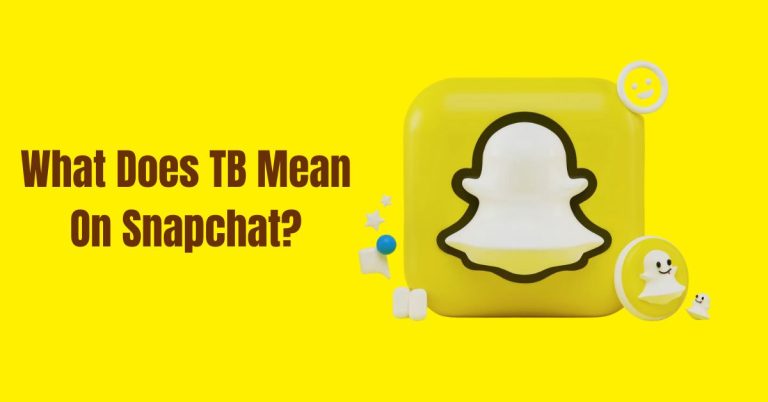Tricks That Will Make Sending Snaps Easier
Applying filters, slowing down videos, drawing and pasting fun icons – sure, you’ve already explored many of Snapchat’s features. But Snapchat has many hidden features and tricks that will make sending snaps easier. Here are seven that are truly worth knowing.
While it might seem like Snapchat’s heyday is behind it (after all, similar features can be found on Instagram, specifically Instagram Stories), it’s still one of the most downloaded mobile apps in the world. It’s particularly popular among Generation Z members who want to stay in constant contact with their friends. It’s also used by older users.
Snapchat on PC: Safety First!
In theory, all content shared on Snapchat disappears after a set period of time, and the app notifies the user when someone attempts to take a screenshot for a Snapchat. Unfortunately, in practice, uploaded photos and videos can be saved and shared widely.
Remember that all content sent via Snapchat can be screenshotted by the recipient. Be aware of what you’re sending and avoid sending content that might violate your privacy or make you feel uncomfortable. In the case of sending a PDF file, it’s a good practice to encrypt PDFs with a powerful PDF protector program such as SwifDoo PDF.
Security and privacy are key when using Snapchat on both computers and smartphones. Keeping your account safe, following the security guidelines, using available privacy options, and being careful when posting content are key to ensuring a safe and secure experience on this social media platform.
Sending Snaps – How to change the time format and temperature on Snapchat?
Among the filters (accessible by swiping right after taking a snap), you’ll find information about speed, temperature, and time. You can change the units in which the temperature and speed are displayed by clicking directly on the numbers. You can also change the time format in the same way – clicking will convert it to a date in several different versions.
Sending Snaps – How to make your own geofilter on Snapchat?
Geofilters can be fun when traveling, as they offer the opportunity to discover new images created by Snapchat creators. However, if you’re bored with the ones available in your area or want to create your own, featuring places that are important to you, try this trick. Simply visit Snapchat.com, go to the Geofilters tab, and create your own filter using the app.
The trick is that the illustration must be created by you and then approved by the Snapchat team. It’s worth a try!
Sending Snaps – How to use a photo from your gallery as a snap?
On Snapchat, we send photos and videos instantly. However, there are exceptions. Snapchat allows you to use a photo from your gallery as a Snap. Open the appropriate photo in your phone’s gallery, then select “Share” and from several options (including email, Messenger, MMS, Instagram), select the Snapchat icon. This will take you to the in-app editor and allow you to send the old photo as a new Snap. You can add a description and add additional elements, but you cannot add filters.
Sending Snaps – How to use two filters on Snapchat at once?
Want your selfie to show off the horns from the current filter, but also want it to be black and white? Or maybe you want to create a black and white video with the time and slow motion? It’s all possible. After taking the photo or video, swipe the screen to select the first filter. Then, hold your finger down and continue swiping to select the next filter. This way, you can add as many as you want (as long as they don’t overlap).
After adding another filter, you’ll need to briefly release your finger and then reapply it after adding the next layer.
Sending Snaps – How to draw in black and white on Snapchat?
If you’re using an iPhone or Android smartphone, the color palette on Snapchat is limited. To create colors other than those shown in the bar in the upper right corner, hold down the bar and swipe left, then up or down to change the color intensity. This allows you to create white and black, which aren’t available in the original color bar.
Sending Snaps – How to type longer text on Snapchat?
Until recently, Snapchat only allowed you to enter a single line of text, limiting you to 31 characters. Fortunately, this option has been expanded recently, so you don’t have to limit yourself.
Still having trouble entering the desired amount of text? We’ll show you how to get around this limitation. Simply use the Notes or Pages app and press the Enter button several times. Then, copy and paste the entire text into the text field of your Snapchat. This expands the text field, allowing you to enter text of any length.
Sending Snaps – How do I change the camera setting while recording a Snap?
Now it’s finally possible. Previously, we could record 10-second videos in a single, pre-selected camera setting and couldn’t zoom in or out while recording. Now, simply use the button in the upper right corner to switch from face-to-face to POV or vice versa at any time. Zooming is achieved just like recording a regular video – simply zoom in or out with two fingers while holding the record button.
You can also use the zoom option by swiping the record button up or down on the screen with your finger. It’s important, however, not to lift your finger from the record button while recording.
What’s next?
The best way to learn Snapchat is to use it. Not only to gather inspiration, but also to discover its potential. Remember, Snapchat is primarily an app for having fun and sharing your life with others. Use it wisely and remember to protect your privacy. Now that you know the basics, it’s time to start your Snapchat adventure!