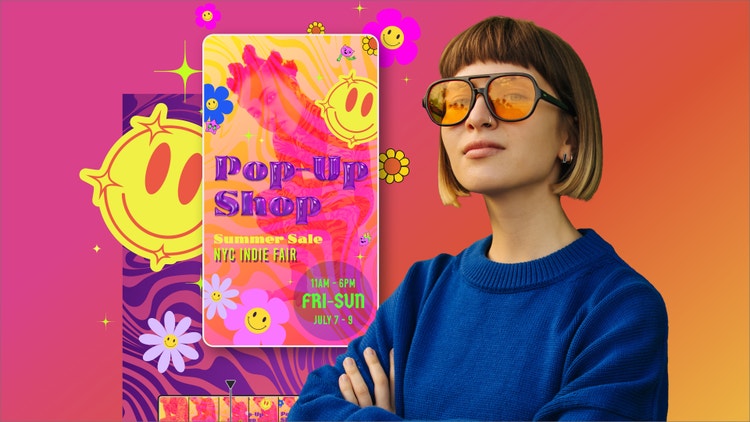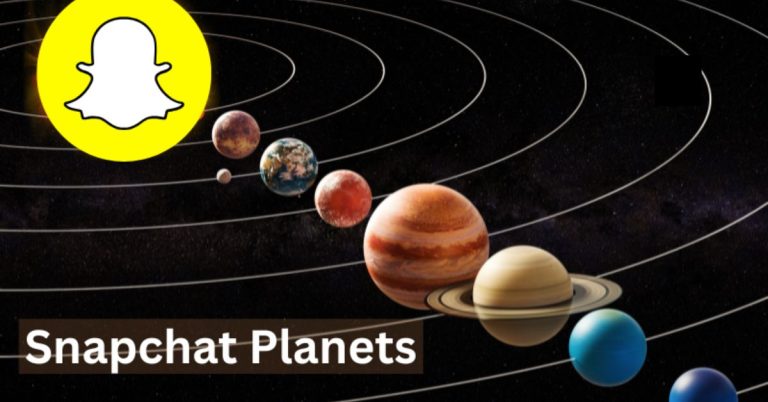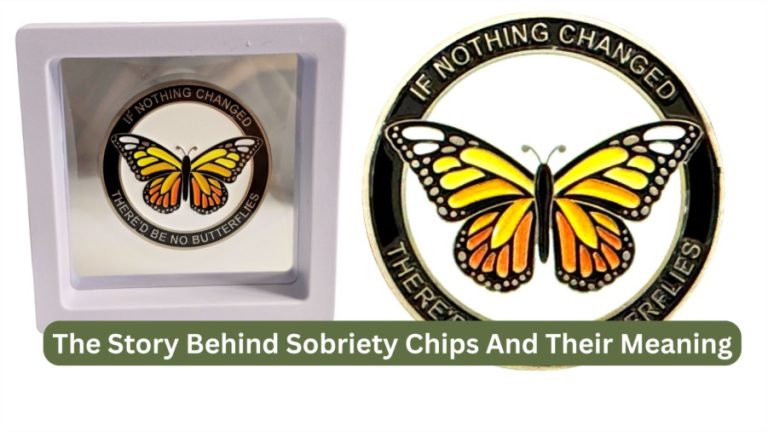Top Features in Adobe Express That Make GIF Creation Simple
Imagine whipping up a fun, looping GIF in just a few clicks, no fuss, no tedious export juggling, no nightmare of dealing with weird formats. That’s exactly what Adobe Express brings to your creative toolkit. Whether you’re a social media wizard, a storytelling enthusiast, or someone who just wants to send a quirky reaction GIF to a friend, Express makes the process playful and smooth.
In this article, we’ll dive into the top features in Adobe Express that make GIF creation feel like magic, yes, even for those of us who don’t speak fluent “graphic designer.”
Why Adobe Express Is a GIF-Maker’s Dream
Before we dig into features, here’s a key thing you’ll love: Adobe Express lets you convert video to GIF via a built-in tool. You can take a short clip and turn it into an animated GIF in seconds, selecting size, trimming the clip, and adjusting aspect ratio. That means no more jumping between apps or exporting to weird formats, everything happens in one place.
Beyond that single tool, Express is packed with smart helpers, templates, and customization options designed to make your GIFs look polished without driving you insane. Let’s explore.
1. Quick Actions & “Convert to GIF” Interface
The easiest place to begin is the Quick Actions section in Adobe Express, where “Convert to GIF” sits ready to go. Just upload or drag in a video file (up to 1 minute long), and Express takes you through a friendly workflow: trim, choose file size (large/medium/small), select aspect ratio, and download.
No confusing export menus, no need to fuss with codecs, just a clean, intuitive path from “I have a video” to “I have a GIF.”
2. Trim & Timeline Handles
Sometimes the magic moment in a video is one brief second. Express gives you trimming handles on your video timeline so you can zero in on the exact stretch you want to animate. Slide the start and end handles, preview it, and voilà, only the best frames make the cut.
This trimming is super handy when you’re turning long videos into crisp, share-worthy GIFs without drag or dead space.
3. Dynamic Aspect Ratio & Resizing Options
Your GIFs will probably live on social media, websites, or messaging apps, and each of those loves different shapes. Express lets you pick from square, landscape, or portrait layouts and then drag to reposition your GIF if needed.
On top of that, you can choose from pre-set file sizes (large, medium, small) to balance quality vs. file weight.
4. Seamless Edit Continuation After Conversion
Here’s where Express shows off its flexibility: after converting your video clip to a GIF, you don’t have to stop. You can keep editing, add text overlays, apply filters, perhaps animate parts of the GIF, to polish things further.
That means you don’t just end with a raw loop, you can make GIFs that tell a micro-story or carry a punchline.
5. Template & Animation Tools from the Adobe Ecosystem
Since Adobe Express is part of the Adobe suite’s creative lineup, you get access to templates, animations, and design tools that feel familiar to fans of Adobe’s other apps. According to the Express feature set, the platform supports background removal, generative AI effects, layering, and dynamic animations.
So if you want your GIF to fade in, shake, bounce, or include a pop of color or motion, Express gives you a lot of room to play.
6. Cross-Format Support: MP4, MOV, AVI, More
No need to convert your video manually before uploading. Adobe Express accepts videos in popular formats like MP4, MOV, AVI, even more obscure ones, then mashes them into GIFs.
That ability frees you from format headaches and lets you focus purely on creativity.
7. Speed, Accessibility & Cloud Convenience
Creativity loses its sparkle when you wait forever for exports. Express is designed to convert fast, whether on web or mobile. Because it’s cloud-based, your files and history are synced across devices, which means you can start your GIF on your laptop and tweak it on your phone.
Also, the fact that some of these GIF features are available on free plans means you don’t have to drop dollars before testing the waters.
Conclusion
GIFs are little bursts of creativity, the kind of media that makes people smile, pause, and click “share.” With Adobe Express, generating one doesn’t have to be a chore. From the Convert to GIF quick action to trimming handles, flexible layouts, continuing edits, template support, format flexibility, and fast cloud conversion, Express stitches together a GIF-making experience that’s smooth, vibrant, and playful.