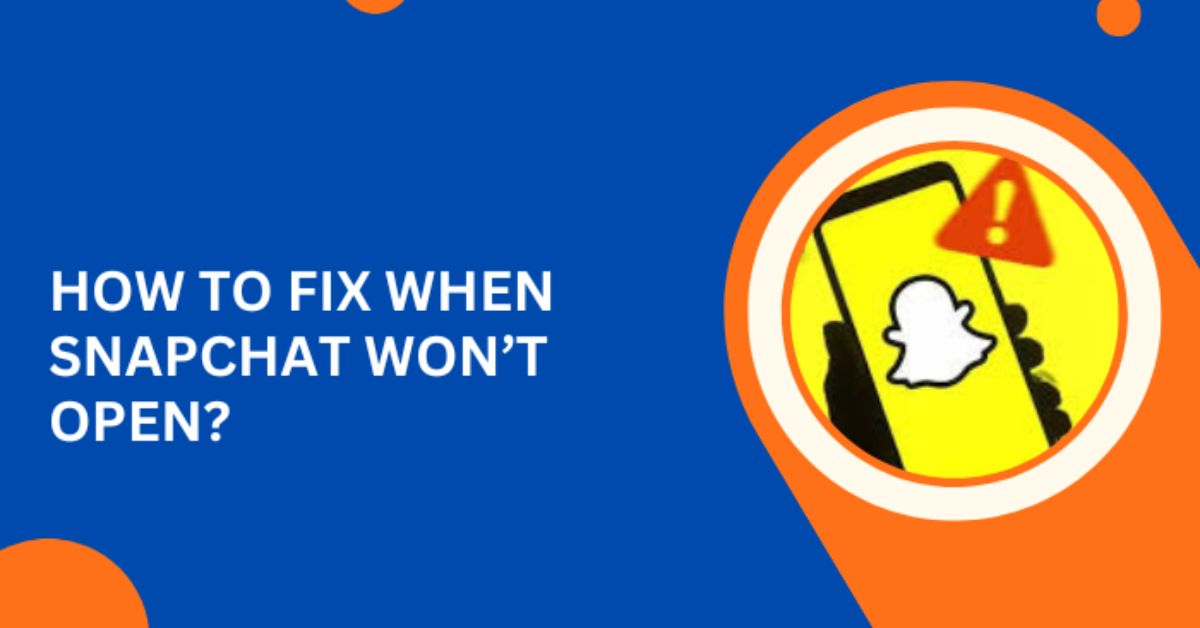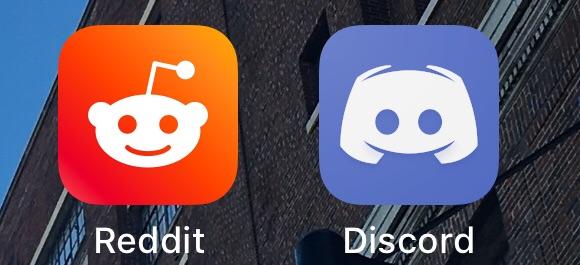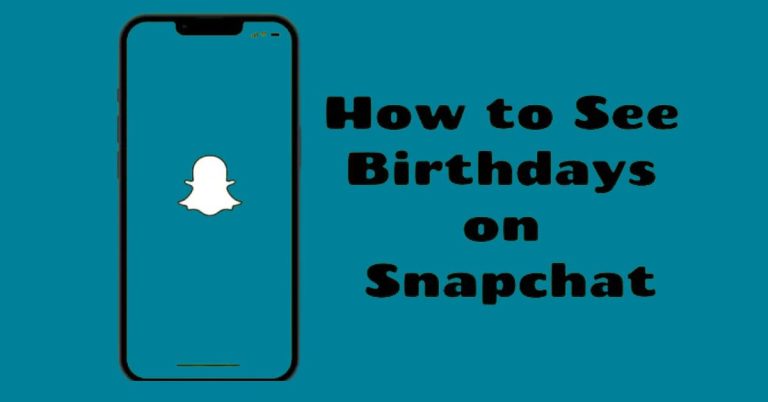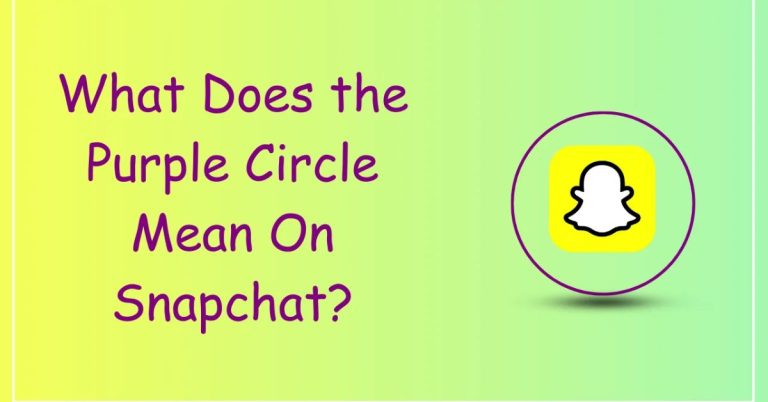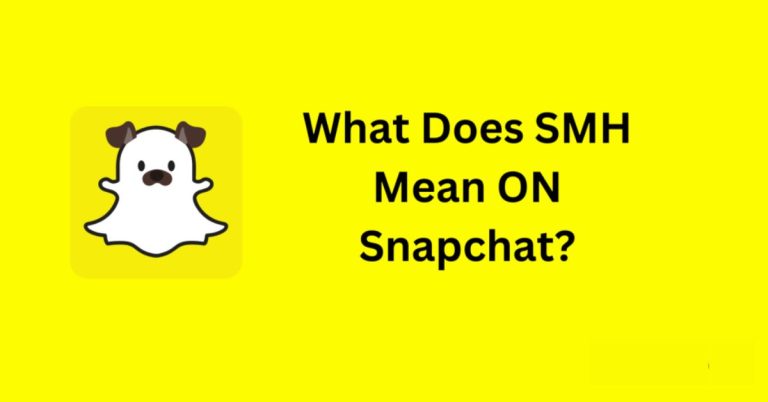Snapchat Won’t Open? Try These 7 Solutions
Feeling frustrated because your Snapchat wont open? You’re not alone! Many users encounter this issue, especially when they want to check out exciting features like Snapchat planets and Snap planets.
Knowing how to troubleshoot can save you from missing out on sharing those special moments. Let’s explore seven simple solutions to get your Snapchat back up and running smoothly.
Why Won’t Snapchat Open?
If you’re struggling with Snapchat not opening, several factors might be at play.
-
Consider whether there’s a pending update; running an outdated version can lead to crashes and glitches.
-
The app may have accumulated too much buggy cache data, which can hinder its performance.
-
A poor internet connection is another common culprit, if your Wi-Fi or mobile data is weak, it can prevent Snapchat from loading properly.
-
It’s worth checking if the app itself is down for maintenance or experiencing outages.
How to Fix the Snapchat Wont Open Issue?
If Snapchat won’t open, there are several quick fixes you can try.
Solution 1: Reinstall the Snapchat App
Reinstalling the Snapchat app can be a straightforward solution to resolve the frustrating issue of the app not opening. By uninstalling and then reinstalling, you not only ensure that you’re using the latest version but also clear any corrupted data or cache that might be causing problems.
-
For android users simply long-press the Snapchat icon,
-
Drag it to the trash can, and
-
Confirm the uninstallation.
-
IOS users can follow a similar path by long-pressing the app,
-
Selecting “Remove App,” and
-
Tapping “Delete App.”
This process is quick and can often restore your app’s functionality.
Solution 2: Check If the App Itself is Down
Sometimes, the app experiences technical difficulties that affect all users. When this happens, you’ll often see a surge of complaints on social media platforms or forums where users share their struggles.
The Snapchat Support team is usually quick to address these issues and will post updates on their official Twitter account or support page. Keeping an eye on these channels can save you time and frustration, as you’ll know if it’s a widespread issue rather than a problem with your device.
Solution 3: Check Your Internet Connection
Before diving into more complex solutions for Snapchat not opening, it’s crucial to check your internet connection.
A stable and reliable connection is essential for the app to function properly. To do this, try launching another app or website on your device. If they work without a hitch, your internet is likely fine.
If you encounter issues, you might want to toggle your mobile data off and on or restart your Wi-Fi router to reset the connection.
Solution 4: Update the Snapchat App
When you run an outdated version of the app, you might miss out on crucial updates that not only enhance performance but also fix pesky bugs that could prevent the app from launching properly.
Each new version is designed to improve user experience, so taking a moment to check for updates can save you a lot of headaches.
Solution 5: Clear App Cache
If your Snapchat app refuses to open, one effective solution is to clear the app cache. Cached data can accumulate over time, leading to glitches that disrupt your experience. By regularly clearing this data, you not only free up space but also improve the app’s performance. To do this:
-
Head to your device’s Settings and select ‘Apps.’
-
From there, find Snapchat, tap on it.
-
Navigate to ‘Storage and Cache.’
-
You’ll notice an option to ‘Clear Cache’, click it to eliminate any unnecessary files.
-
Once you’ve cleared the cache, try launching Snapchat again.
Many users have found that this simple step resolves the issue of the app not opening.
Solution 6: Lift Content and Privacy Restrictions
If Snapchat isn’t opening on your device, it could be due to content and privacy restrictions that limit app functionality. To address this:
-
Start by heading to the Settings of your device.
-
From there, select the Screen Time option.
-
Within this section, look for the Content & Privacy Restrictions button.
-
Once you’re in the Content & Privacy Restrictions menu, check if the toggle switch is turned on.
-
If it is, flip it off to lift any restrictions that might be affecting Snapchat’s performance.
This simple action can often resolve the issue, allowing you to access the app without any hiccups.
Solution 7: Check Your Snapchat Permissions
A common reason why Snapchat might not open is due to permission settings on your device. If the app doesn’t have access to essential features like your camera or storage, it may struggle to function properly. To resolve this:
-
Head over to your device’s Settings and find the Snapchat app in the list.
-
Once there, check if all necessary permissions are enabled.
-
Simply toggle the buttons next to each permission option to ensure that Snapchat can access what it needs to run smoothly.
Conclusion
If you find that Snapchat won’t open, don’t worry; you’re not alone. Many users encounter this issue from time to time, but the good news is that there are several effective solutions to try.
From checking your internet connection to updating the app, these steps can often resolve the problem quickly. If one method doesn’t work, simply move on to the next until Snapchat is back up and running.
Remember, staying patient and following these tips can help you get back to sharing your snaps in no time!
FAQs
What should I do if Snapchat keeps crashing?
If Snapchat crashes, check for updates, clear the app’s cache, or reinstall the app.
Can I use Snapchat on Wi-Fi?
Yes, you can use Snapchat on Wi-Fi. Make sure your Wi-Fi is working properly for best results.
Is my phone too old to run Snapchat?
Some older phones may not support the latest version of Snapchat. Check the app requirements in the app store.