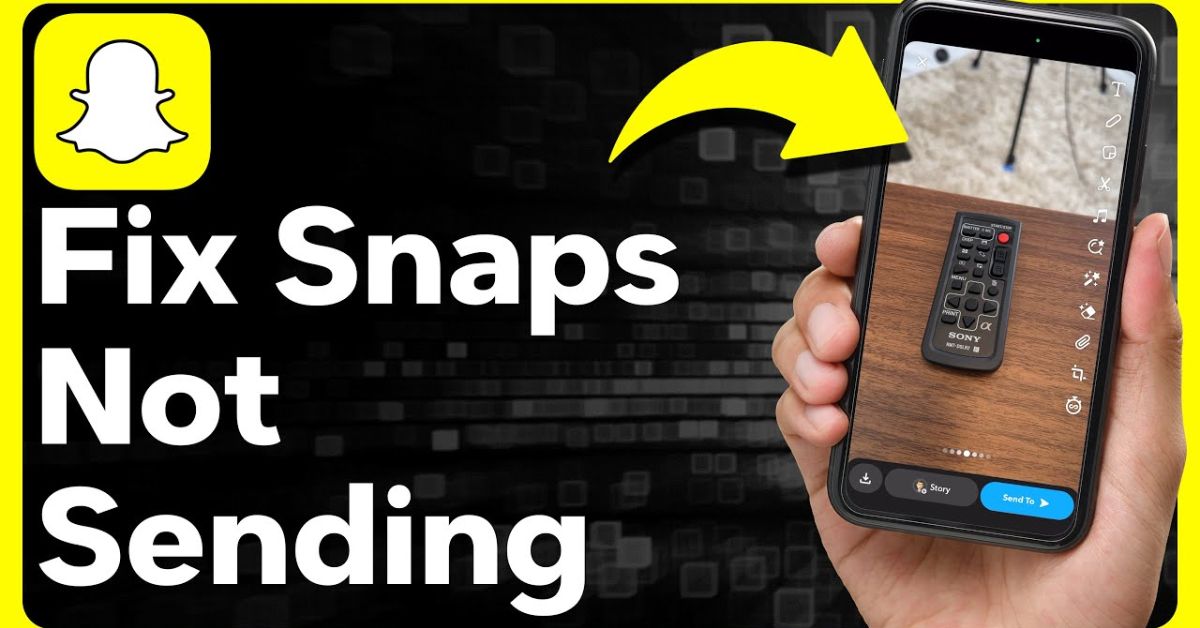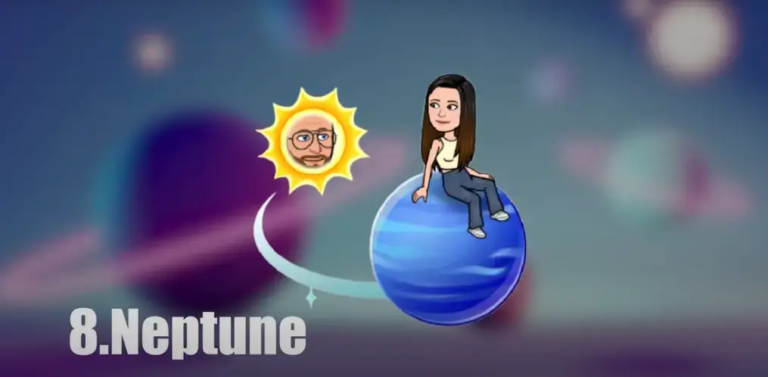Snapchat Not Sending Snaps | 8 Ways To Fix
Imagine gearing up to send the perfect snap, only to encounter the dreaded issue of Snapchat not sending snaps. It’s a frustration that countless users face, causing confusion and disappointment, especially when you want to keep up with your friends.
By diving into the reasons behind these disruptions, including mysterious phenomena like Snapchat planets, we’ll equip you with tips to ensure your snap planets stay vibrant and ready for action.
8 Ways To Fix Snapchat not Sending Snaps
If you’ve ever found yourself stuck with Snapchat not sending your snaps, you’re not alone. This frustrating issue can prevent you from sharing fun moments with friends, but there are several solutions to get you back on track.
Check Friendship Status
Before diving into fixes for Snapchat not sending Snaps, it’s essential to check your friendship status with the recipient. Snaps won’t be delivered if someone has removed you from their friend list.
To verify this, tap the profile or Bitmoji icon in the top-left corner and select “My Friends.”
You’ll see a comprehensive list of your Snapchat connections. Utilize the search box at the top to find the person’s username; if it doesn’t appear, it’s likely they’ve unfriended you.
Check If Snapchat Is Down
Since Snapchat lacks a dedicated live status page, it’s wise to turn to third-party resources like Downdetector, where you can quickly see real-time reports from other users facing similar problems.
Keeping an eye on Snapchat’s official Twitter support account can provide timely updates on any widespread outages or maintenance activities. This way, you can determine if the issue lies with your connection or with Snapchat itself.
Allow Camera Permissions
When faced with the “Allow Snapchat to access your camera and local storage…” error, it’s crucial to check your app permissions. If you either never granted Snapchat access or accidentally revoked it, navigating to your device’s settings can quickly resolve the issue.
- Simply locate Snapchat in your App Info section.
- Tap on Permissions.
- Toggle the camera access back on.
This action not only re-establishes functionality but also enhances your overall Snapchat experience by allowing seamless photo and video sharing.
Check Internet Connection
Checking your internet connection is an essential first step to resolving issues with sending Snaps on Snapchat. Ensure that your Wi-Fi or mobile data is enabled and connected to a reliable network. It’s not just about being online, it’s crucial to have a strong and stable connection.
Running a quick speed test can help you gauge whether your ping, download, and upload speeds are sufficient for smooth Snap transmission. If the connection is slow or drops intermittently, consider switching networks or resetting your router to boost performance.
Force Close Snapchat
If you find Snap sending issues plaguing your experience, don’t underestimate the power of force closing Snapchat.
- Simply long-press the app icon, tap the “i” button, and head to the “App Info” page.
- From there, hit “Force stop” and confirm by tapping “OK.”
This quick reset can clear temporary bugs, allowing the app to run more smoothly when you reopen it. Afterward, check if your Snaps are sent successfully.
Clear Snapchat Cache
Clearing Snapchat’s cache can be an effective way to resolve occasional glitches that hinder your ability to send snaps. To do this:
- Simply long-press the Snapchat app,
- Tap the “i” icon to access the “App Info” page, and navigate to “Storage & cache.”
- From there, hitting “Clear cache” will help eliminate temporary files that may be causing the app to misbehave.
- Once that’s done, reopen Snapchat and attempt to send a Snap, you might find your sending issues magically resolved.
Login to Snapchat Again
If you’re still facing issues with Snapchat not sending snaps after trying other fixes, logging out and logging back in might just be the magic touch you need. To do this:
- Tap your profile or Bitmoji icon.
- Then head to the Settings gear in the top-right corner.
- Scroll to the bottom of the Settings page and tap “Log Out.”
- Confirm your decision by pressing “Log Out” again in the pop-up window.
Once you’re out, sign back in using your credentials, which can help force synchronize your chats and clear any temporary glitches that might be hindering your ability to send snaps.
Update Snapchat App
To tackle the frustrating issue of Snapchat not sending Snaps, one of the fundamental steps is to ensure you update the app from the Play Store or App Store. Major updates often come with server-side changes, which can inadvertently disrupt standard features within the app.
After you’ve confirmed that you’re running the latest version, it’s essential to perform a quick test to see if the issue persists.
If Snapchat continues to be unresponsive, other solutions like clearing the app’s cache or checking your internet connection could come in handy.
Conclusion
If you’re facing issues with Snapchat not sending snaps, the solutions outlined in this guide can help resolve the problem effectively. From checking your internet connection to updating the app, each step is designed to enhance your Snapchat experience.
It’s crucial to be proactive about troubleshooting, as minor adjustments can significantly impact functionality. Remember that sometimes, simply logging out and back in can work wonders for the app performance.
So, don’t let technical glitches hold you back, try these methods today and keep those snaps flowing!
FAQs
What should I do if Snapchat is outdated?
Update the app via your device’s app store (Google Play Store or Apple App Store) to ensure you have the latest version and features.
Could my account settings affect sending snaps?
Yes, privacy settings like ‘Who Can Contact Me’ can restrict who can send you snaps; ensure your settings allow for communication.
Is it possible an app glitch is stopping me from sending snaps?
Yes, a simple app restart or a complete device reboot may resolve minor glitches impacting functionality.