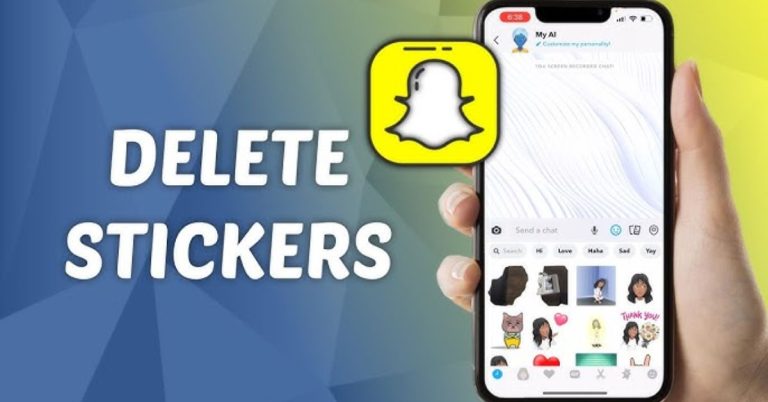How to Fix iMessage Doesn’t Say Delivered | Easy 6 Ways
Have you ever sent a message and felt a wave of anxiety when it doesn’t say “Delivered”? If you’re struggling with the issue of iMessage Doesn’t Say Delivered, you’re not alone, many iPhone users face this frustrating problem.
Understanding why this happens is crucial for effective communication, especially if you rely on iMessage for important conversations.
In just six simple ways, you can troubleshoot and resolve this issue, ensuring your messages are sent and received smoothly. Also, if you’re interested, check out Snapchat planets and Snap planets.
How to Fix iMessage Doesn’t Say Delivered (6 Methods)
When you notice that your iMessage doesn’t say “Delivered,” it can be frustrating. Here are some effective methods to get your iMessage back on track.
Force Restart iPhone
Sometimes, simply restarting your iPhone can resolve issues like iMessage not showing delivered. This problem often arises when apps hang or get stuck in a loop, and a force restart can help reset the device’s functionality.
- To do this, press and hold the lower Volume Button and the Power Button simultaneously.
- When the power slider appears, swipe it to turn off your phone.
- After waiting for 30 to 60 seconds, power it back on.
Turn On The ‘Send as SMS’ Setting
Sometimes, your iPhone may fail to show the “Delivered” status for iMessages because it struggles to connect to the internet. This can happen if you have a weak Wi-Fi signal or if the recipient’s device is offline.
By enabling the ‘Send as SMS’ feature, your messages will automatically switch to traditional SMS when iMessage isn’t available, ensuring your messages still reach their destination. To enable this setting:
- Navigate to your phone’s Settings and scroll down to Messages.
- Here, you’ll find the Send as SMS option.
- Simply toggle it on, and your iPhone will have the flexibility to send messages even without an active internet connection.
Check The Internet/Connectivity Of Your Iphone
When you notice that your iMessages aren’t showing as “Delivered,” the first thing to check is your phone’s connectivity. It’s easy to accidentally activate Airplane mode, which halts all network communications. To ensure you’re connected:
- Simply swipe down from the top right corner of your iPhone screen to access the Control Center.
- Look for the airplane icon, if it’s highlighted, tap it to turn off Airplane mode.
- Once you’ve done that, keep an eye on the network indicator at the top of your screen.
- If it turns green, you’re back online and ready to send messages again.
Delete The Message/Chat And Send It Again
Deleting the problematic chat thread and sending a fresh message can help clear up any glitches. It’s a simple yet effective step to refresh your messaging experience and ensure your texts reach their destination.To delete a message:
- Open the iMessage app
- Locate the conversation that’s causing issues.
- By sliding left on the message thread, you’ll reveal the option to delete.
- Once you’ve cleared it away, take a moment to send your message again.
This quick reset can often resolve any underlying issues and restore proper functionality, allowing your texts to go through without a hitch.
Install Pending iOS Updates
Keeping your device up-to-date is crucial, not just for new features but also for fixing bugs that can interfere with services like iMessage.
Updating your iOS can resolve any glitches and ensure the iMessage app functions smoothly. It’s a straightforward process that only takes a few minutes. To start:
- Navigate to the Settings app on your iPhone,
- Then tap on the General option, represented by a cogwheel icon.
- From there, select Software Update to check if any updates are available.
- If you see an update ready to install, simply tap Download and Install.
- Once the update is complete, restart your device to apply any changes fully.
Repair System Failure In One-Click
When your iMessage doesn’t show “Delivered,” it can be annoying. This usually happens because of system bugs. If turning iMessage off and on or resetting your network didn’t work, try using EaseUS MobiXpert to fix the problem easily. It is a third-party iOS system repair tool.
- Open EaseUS MobiXpert.
- Select “System Repair.”
- Choose “iOS/iPadOS System Repair.”
- Connect your device to your computer.
- Pick “Standard Repair” for a quick fix or “Deep Repair” for a thorough one.
- The program will download the needed firmware.
- Click “Repair Now” to start the repair.
- EaseUS MobiXpert will restore your iMessage features.
iMessage Doesn’t Say Delivered: Possible Reasons
If your iMessage doesn’t say “Delivered,” it can be annoying. Knowing why can help ease your worry.
- A common issue is network problems. If your Wi-Fi or cellular service is down, your iPhone can’t send messages.
- If the person you’re texting has their phone off or is in a spot with bad reception, your message might not get to them.
- Their phone could also be in Do Not Disturb mode, which stops notifications until they check their messages.
- Your iPhone settings might also cause issues.
- If Airplane mode is on or if there are problems with your iMessage settings, messages may not send or deliver.
- Sometimes, the iMessage service itself has outages, which can leave you confused about your messages.
- If you’ve been blocked or the recipient has changed their number, it can create confusion about delivery status.
Knowing these factors can help you fix issues and communicate better.
Conclusion
If you find that your iMessage doesn’t say delivered, there are several steps you can take to resolve the issue.
Check your internet connection and ensure that your device is connected to Wi-Fi or cellular data. If everything seems fine, try restarting your device or updating your iOS to the latest version. Sometimes, simply signing out of iMessage and signing back in can also fix this problem.
By following these tips, you should be able to get your iMessages working properly again. Don’t let a simple glitch hold you back, take action today!
FAQs
How can I check my internet connection?
You can check by opening a website or using another app that requires the internet.
Does turning off iMessage and turning it back on help?
Yes, this can reset the service and might fix the issue.
What if the recipient is on Do Not Disturb mode?
If they are on Do Not Disturb, the message will still be sent, but you won’t see “Delivered” until they check it.