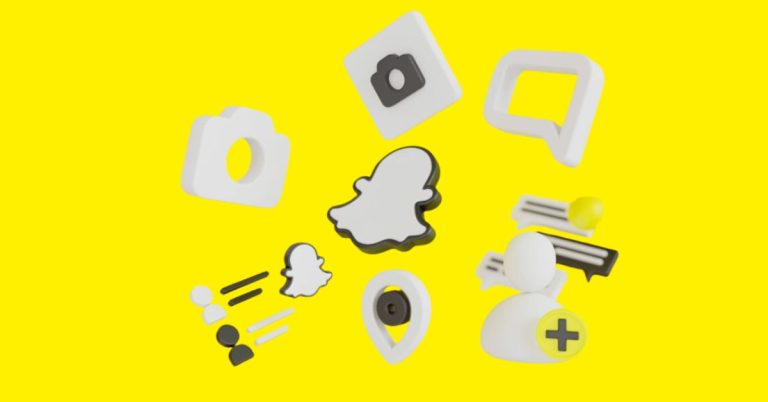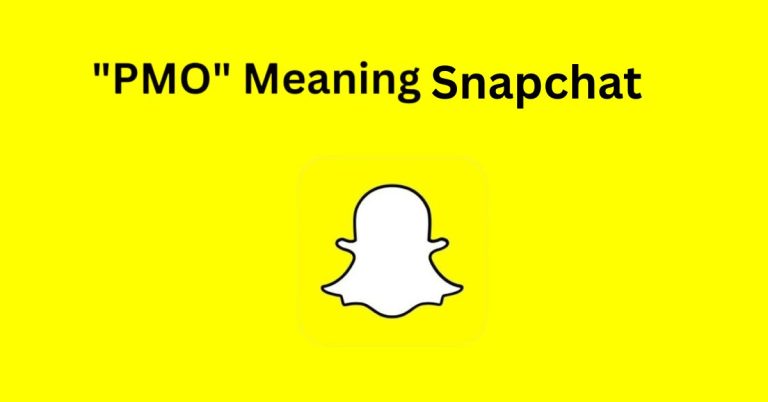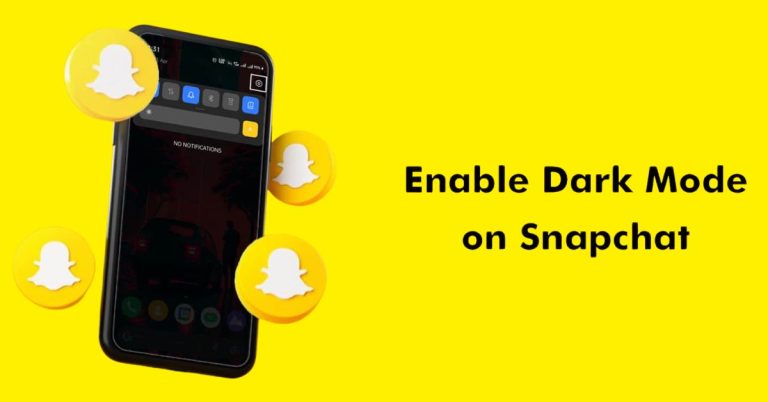How To Use Threads Upgraded Hidden Words Feature | Explained
Did you know that you can now customize your Threads feed even more than before? With the upgraded Hidden Words feature, Threads users will soon have greater control over what content appears in their feeds, independent of their Instagram preferences.
This guide will guide you on how to use Threads effectively by utilizing this new filtering tool. Understanding how to filter out unwanted content can enhance your social media experience and make your feed more enjoyable. Plus, you can also explore Snapchat planets and Snap planets for more fun.
Threads Is Getting Its Own Separate Hidden Words Settings
Threads users will soon have better control over their feeds with new Hidden Words settings, as announced by Instagram head Adam Mosseri. This update lets users filter content separately from their Instagram settings. Users can mute specific words, phrases, and emojis while filtering out offensive comments to create a more enjoyable experience.
Threads is also testing a “mark spoiler” feature. This tool allows users to hide spoilers in posts, revealing them only if they choose to tap and view the hidden content. This is great for fans who want to avoid surprises in their feeds.
These updates give users more power to customize their content. Threads aims to build a community that values personal preferences and enjoyable interactions. The new features promise to improve user engagement and satisfaction on the platform.
As these features are rolled out, users can expect a more tailored experience on Threads. The changes focus on making the platform safer and more enjoyable for everyone. Overall, these updates enhance how users interact with their feeds.
How To Customize Hidden Words On Threads
To customize your Hidden Words on Threads, simply open the app and tap your profile icon located in the bottom navigation bar. From there, navigate to the Settings menu in the top-right corner and select Content preferences > Hidden Words.
Here, you can toggle the option to hide common offensive words in replies, which will neatly filter those comments into a hidden section under your posts. This feature allows for a more pleasant browsing experience while still giving users the ability to view hidden content if they choose.
By tapping + New filter, you can specify exact words, phrases, or emojis that you want to exclude from your feed, enhancing your control over the conversations you engage with.
If you’re unsure about permanently blocking certain content, Threads offers a convenient 30-day “snooze” feature, allowing you to temporarily set aside unwanted posts without losing the ability to revisit them later.
Conclusion
Understanding how to use Threads and its upgraded hidden words feature can greatly enhance your experience on the platform. This tool allows you to customize your interactions by filtering out unwanted content, making your feed more enjoyable.
By following the steps outlined in this article, you can easily manage the words and phrases that you want to avoid.
Remember to regularly update your list as needed to keep your Threads environment positive and engaging. Start using this feature today and take control of your online conversations!
FAQs
How do I create an account on Threads?
You can create an account by downloading the app, signing in with your Instagram account, and following the prompts.
Can I share photos or videos on Threads?
Yes, you can share photos and videos, but the main focus is on text updates.
How do I follow other users on Threads?
You can follow other users by searching for their profiles and clicking the “Follow” button.