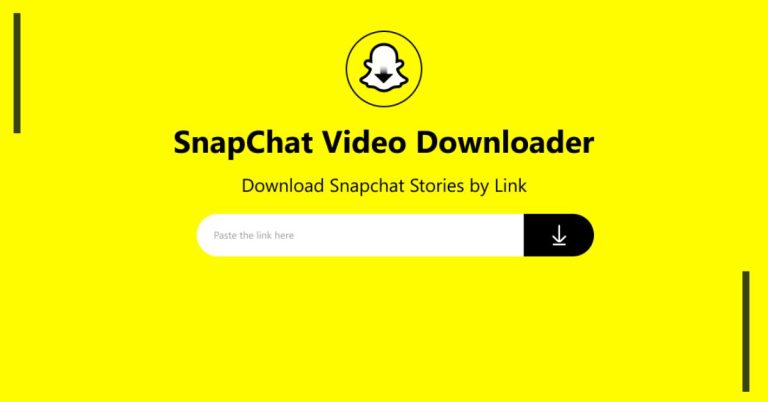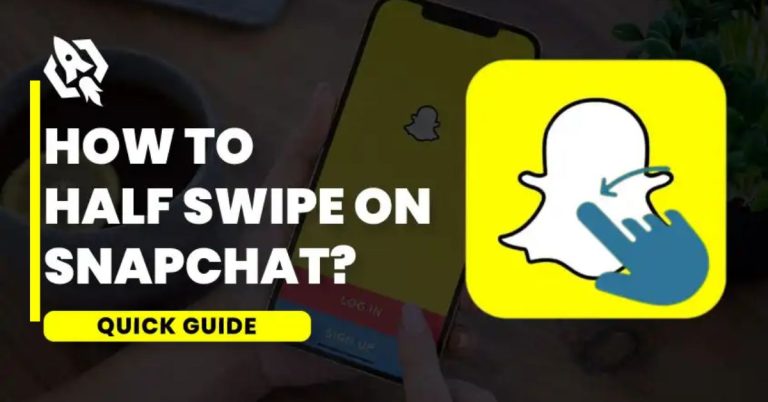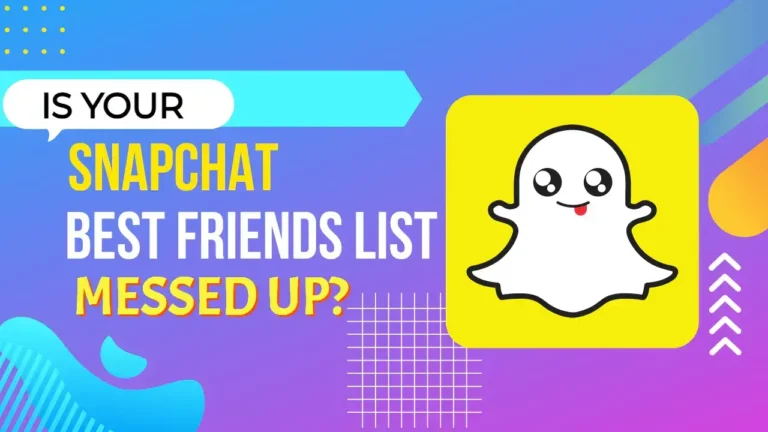How To Turn Off Your Android Phone | Check Here
Many people underestimate the importance of knowing how to turn off your Android phone, yet it’s a skill that can save battery life and enhance privacy. Shutting down your phone can help protect your personal data and give you a much-needed break from constant notifications.
This guide will walk you through the simple steps to turn off your Android phone, ensuring you can do it effortlessly whenever needed.
How To Turn Off Your Samsung Galaxy Phone
Turning off your Samsung Galaxy phone is a straightforward process, especially for newer models like the Galaxy S24, Galaxy Z Fold 5, and Galaxy A54 5G.
- Simply press and hold the side key along with the volume down button until the power off menu appears on your screen.
- From there, select “Power off” to shut down your device.
For older models, pressing and holding just the side key usually brings up the power menu, but if that doesn’t work, the simultaneous button press method will do the trick.
If you prefer a different approach, you can easily turn off your phone using the notification shade.
- Just swipe down from the top of your home screen to reveal the notification panel.
- Depending on your device and software version, you might need to swipe down again to access quick settings.
- Look for the Power icon and tap it to bring up the shutdown menu.
This method not only offers a convenient alternative but also keeps your screen uncluttered while providing quick access to power options. Embracing these simple techniques ensures you always have control over your device’s power state without any hassle.
How To Turn Off Your Google Pixel Phone
Turning off your Google Pixel phone is a straightforward process that varies slightly between models. For the latest Pixel 8 series:
- Simply press and hold both the power and volume up buttons at the same time until you see the power dialog on your screen.
- From there, tapping “Power off” will initiate the shutdown process.
If you’re using an older model like the Pixel 5a or earlier:
- Just press and hold the power button until the power dialog appears.
- Tap “Power off” to shut it down.
For those times when your buttons are unresponsive or damaged, there’s a convenient alternative. You can easily turn off your phone through the notification shade.
- Just swipe down from the top of your home screen twice to access the quick settings options,
- Then locate and tap the Power icon in the bottom right corner.
- This brings up the power dialog, allowing you to tap “Power off” and turn off your device without needing to use the physical buttons.
It’s a handy trick that ensures you can always control your phone’s power, even when things don’t go as planned
How To Turn Off Your Motorola Phone
To switch off most newer Motorola phones:,
- Press and hold the power and volume up buttons at the same time until you see the power dialog.
- Then, just tap the Power off icon to turn off your device.
For older Motorola models running earlier Android versions, simply pressing and holding the power button might do the trick; if that doesn’t work, try the method mentioned above.
If you find yourself unable to use the physical buttons, there’s an easy alternative using the notification shade.
- Simply swipe down from the top of your home screen to reveal notifications.
- Then swipe down again to access quick settings.
- Depending on your model, look for the power icon, which is usually located at the bottom right or center of the screen.
- Tapping it will bring up the power dialog, allowing you to select the Power off icon and shut down your phone effortlessly.
How To Turn Off Other Android Phones
If you want to turn off another Android phone, the method usually involves pressing and holding specific buttons.
- Most newer models require you to hold the power button along with either the volume up or volume down button until the power dialog appears.
- From there, tap the Power off icon to shut it down.
Keep in mind that this button combination can vary between different manufacturers, so it’s always good to check if there’s a unique method for that particular device.
If the button combination doesn’t work, don’t worry! You can also long-press the side or power key until the power dialog pops up.
Another handy way to shut down an Android phone is through the notification shade.
- Simply swipe down from the top of the home screen twice to reveal quick settings.
- Then tap the Power icon at the bottom right.
- This gives you access to the power options where you can easily select Power off.
Each method has its own charm, but they all lead you to the same satisfying result, turning off a device with just a few taps!
How To Remap The Power Button On A Samsung Galaxy Phone
Customizing the side key on your Samsung Galaxy phone can enhance your daily experience by making it more convenient and tailored to your needs.
- To start, open the Settings app.
- Navigate to Advanced features,
- Then select the Side key.
- Here, you can customize how your side button behaves, including what happens when you press and hold it.
- A popular option is the Power off menu, which allows you to quickly access power options without having to navigate through multiple screens.
How To Remap The Power Button On A Google Pixel Phone
To remap the power button on this phone,
- Start by opening the Settings app.
- Navigate to System,
- Then select Gestures.
- Here, you’ll find the option labeled “Press and hold power button.”
- Toggle off the “Hold for Assistant” feature, which will allow you to use the power button for other functions instead of just summoning Google Assistant.
How To Remap The Power Button On A Motorola Phone
Remapping the power button on your Motorola phone can enhance your user experience by allowing you to perform various tasks more efficiently.
To get started, navigate to Settings > System > Gestures. Here, you’ll find options to customize what happens when you press the power button.
Conclusion
Knowing how to turn off your Android phone is a useful skill that can help you save battery life and improve performance. Whether you prefer using the power button or the settings menu, both methods are simple and effective.
Remember that turning off your device can also give it a fresh start, which can solve many minor issues. Make sure to follow the steps carefully to avoid any confusion.
Now that you know how to turn off your Android phone, try it out next time you need a break from your device!
FAQs
What if my power button is broken?
If your power button is broken, go to “Settings,” select “System,” then “Power off” or “Shut down.”
Will turning off my phone save battery?
Yes, turning off your phone will save battery life since it stops all functions and apps from running.
How long does it take to turn off my phone?
It usually takes just a few seconds for the phone to power down after you select “Power off.”