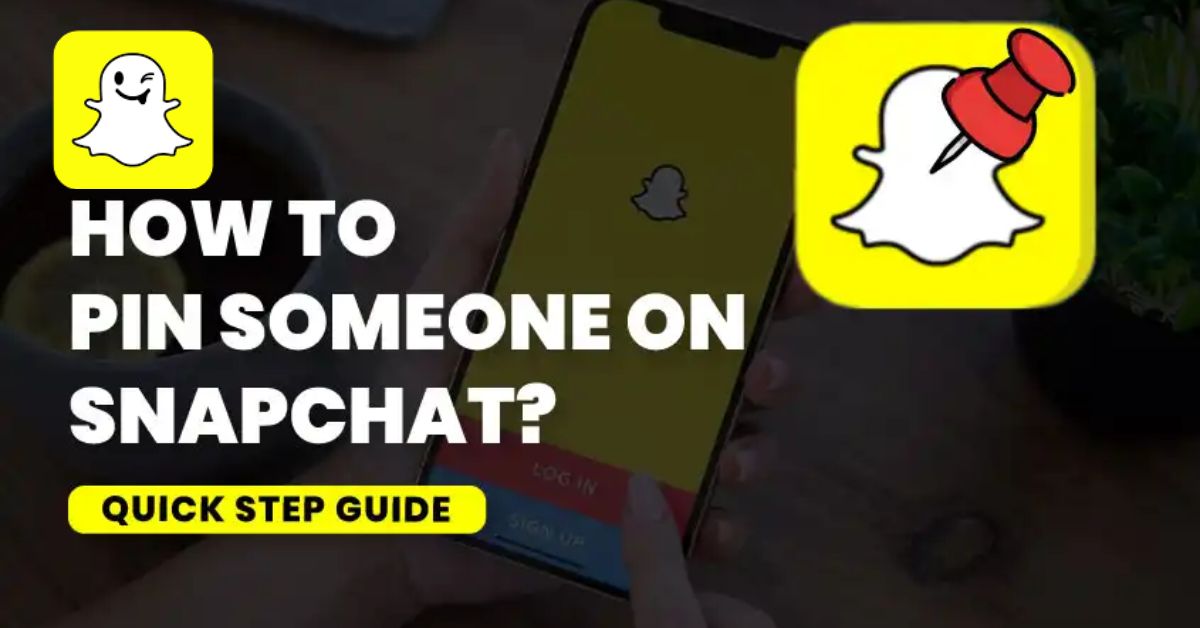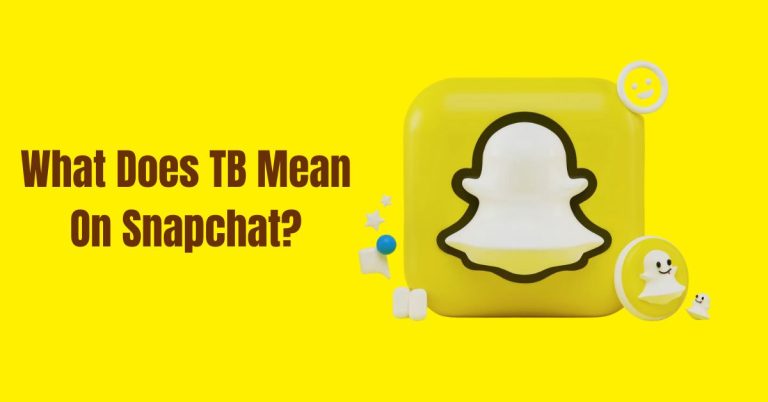How To Pin Someone On Snapchat | Complete Instructions
Did you know that pinning a friend on Snapchat can transform your social experience on the app? Understanding how to pin someone on Snapchat is essential for staying connected with your closest friends, especially when you’re juggling multiple conversations.
With features like Snapchat planets and Snap planets, it’s easier than ever to keep track of who matters most.
By the end of this guide, you’ll be equipped with the skills to enhance your Snapchat interactions and make your friendships shine.
How To Pin Someone On Snapchat
To pin someone on Snapchat:
- Start by opening the app and swiping right or tapping the Chat tab at the bottom.
- Locate the conversation you want to pin, then long-press on it.
- From the pop-up menu, select “Chat and notification settings.”
- On the next screen, choose “Pin Conversation.”
This handy feature allows you to keep your top three chats easily accessible, ensuring that your closest friends are just a tap away.
Things To Remember When Pinning Someone On Snapchat
Before you pin someone’s chat on Snapchat:
- Keep in mind that you can only pin up to three people at the top of your chat screen.
- This limitation encourages you to choose wisely, focusing on those who matter most to you.
- It’s worth noting that people won’t receive any notification when you pin their conversation, which means you can organize your chats without causing any awkwardness.
- Currently, this feature is available on both Android and iOS versions of Snapchat, but it’s not yet offered on Snapchat Web.
How To Unpin People On Snapchat
To unpin someone on Snapchat:
- Start by opening the app and swiping right or tapping the Chat tab at the bottom.
- Once you’re in the chat section, find the conversation you want to remove from the top of your screen.
- Long-press on that conversation to bring up a pop-up menu.
- From there, select “Chat and notification settings,” and on the next screen, tap “Unpin Conversation.”
This simple process will seamlessly clear your chat screen, allowing you to prioritize other conversations without clutter.
How To Customize The Red Pin Icon On Snapchat
Customizing the red pin icon on Snapchat is a fun way to add a personal touch to your chats. By default, this pin emoji is red, but you can switch it up using any of the available friend emojis, just like you can with the red heart.
This feature not only allows for more creativity but also helps you express your unique personality in your conversations. To get started:
- Simply open the Snapchat app and tap on your Bitmoji or profile icon located in the top left corner.
- From there, access the settings by tapping the cogwheel icon at the top right.
- Scroll down until you find “Friend Emojis” on iPhone or “Customize Emojis” on Android.
- Once you’re there, locate the option for “Pinned Conversation” at the bottom of the list.
- This is where the magic happens, select an emoji that resonates with you or represents your relationship with that friend.
Whether it’s a playful smiley or a cute animal, changing the pinned conversation emoji can make your Snapchat experience feel more personal and engaging!
Conclusion
Knowing how to pin someone on Snapchat can greatly enhance your experience on the platform. By following the simple steps outlined, you can ensure that your favorite friends are always just a tap away.
This feature not only makes chatting easier but also helps you stay connected with those who matter most. Remember to regularly check your pinned friends to keep your list updated. So, go ahead and try it out today to make your Snapchat conversations even more enjoyable!
FAQs
What does it mean to pin someone on Snapchat?
Pinning someone on Snapchat means you keep their chat at the top of your chat list for easy access.
Will the other person know if I pin them?
No, the other person will not be notified if you pin their chat.
Can I pin someone if I haven’t chatted with them yet?
No, you need to have an existing chat with that person to pin them.