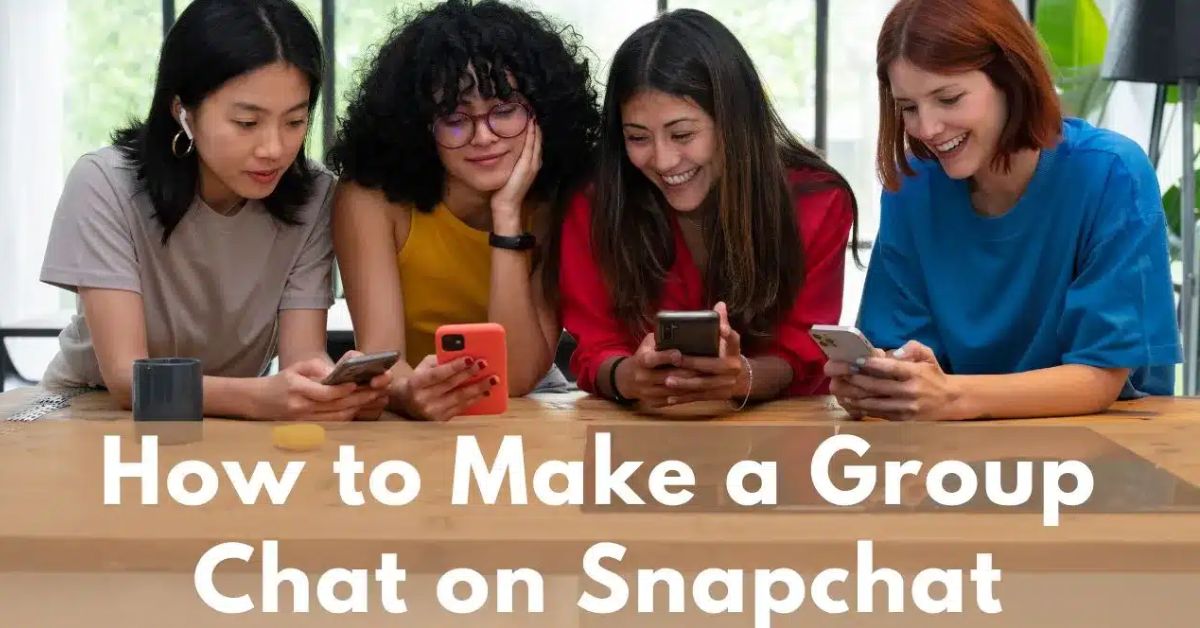How To Make A Group Chat On Snapchat? (A Beginner’s Guide)
Imagine being able to share your favorite moments with all your friends at the same time without the hassle of sending individual messages. Knowing how to make a group chat on Snapchat opens up a world of connection and creativity, letting you collaborate and communicate seamlessly.
Group chats are perfect for keeping everyone in the loop, whether it’s for a study group, weekend plans, or just casual banter.
Here, you’ll discover easy steps to set up your group chat and utilize engaging features like Snapchat planets.
How to Create a Snapchat Group?
Creating a Snapchat group is a straightforward process that can enhance your social interactions on the platform.
- Launch Snapchat on your device and tap the Chat icon at the bottom of the screen.
- From there, click on the chat bubble with the pencil icon in the bottom right corner, which opens up options for new conversations.
- Select the “New Group” option, and you’ll be prompted to enter a name for your group, this is where you can get creative!
Once your group is set up, consider customizing it further by adding a unique Bitmoji or group emoji that reflects your shared interests or inside jokes.
How Does a Snapchat Group Work?
Snapchat groups are a fantastic way to stay connected with your Best Bitmoji Friends (BBF) and other buddies all in one place. With just a few taps, you can create a group chat where everyone can share snaps, messages, and even play games together.
Imagine sending a funny snap to all your friends at once or collaborating on a creative project, it’s all possible in a Snapchat group! Plus, you can easily add new friends from your list, making it a great way to bond with familiar faces or welcome newcomers into the fold.
How to Add a New Member to the Group?
Adding a new member to your Snap group is easy and can improve your group’s vibe.
- Open the app and tap on the Chat option at the bottom.
- Go to the Groups tab and find your group.
- You can either long press on the group icon or tap the group icon and then the three dots (…) or the vertical ellipsis (⁝) to find the “Add Members to Group” option.
- On the Add Members page, you’ll see a list of your friends.
- Think about who could bring value to your group’s discussions or activities.
- Tap on the names of the friends you want to invite, and when you’re done, click Done.
This simple action not only grows your group but also brings new ideas and better social interactions.
How to Remove a Member From the Group?
Removing a member from a group can feel like a delicate task, but it’s often necessary for maintaining a positive environment.
- To begin, navigate to the app and select the Chat option.
- Once you’re on the Chat screen, find the Group icon and long-press the Bitmoji of the person you wish to remove.
- This will bring up a menu where you can tap on the “Remove from Group” option.
- A pop-up will appear to confirm your decision, just tap on the “Remove User” option to finalize the action.
It’s important to approach this process with sensitivity. Think about how the removal might affect group dynamics and consider communicating with the individual beforehand, if appropriate.
How to Leave a Group on Snapchat?
Leaving a group on Snapchat is a straightforward process that gives you control over your social interactions.
- First, click on the Chat option and go to the Groups tab.
- Find the group you want to leave.
- Long press the Group icon and select More, or tap the Group icon and click on the ellipsis (⋯ or ⁝).
- Choose the Leave Group option.
- Confirm your choice in the pop-up box, and you’re out quickly.
It’s important to remember that leaving a group doesn’t delete your chat history, you can always revisit past messages if needed.
How to Mute a Snapchat Group?
Muting a Snapchat group is a straightforward process that can bring you the peace you need without leaving the conversation entirely. To mute a Snapchat group,
- Open the Snapchat app and go to the Chats window.
- Find the group you want to mute and tap its icon.
- On the group profile, look for the three dots (⁝ or …) in the corner and tap it to access Notification Settings.
- In Notification Settings, find “Mute Chats” and turn on the switch.
- This will stop notifications from that group, letting you focus on what matters without distractions.
Muting doesn’t remove you from the group, you can still read messages later at your own pace. Controlling your notifications helps you have a better social media experience.
How to Delete a Group on Snapchat?
If you’re looking to delete a group on Snapchat, you might be disappointed to find out that there’s no option to do so. Instead, you can choose to leave the group, which will remove it from your view, but it will remain intact for the other members.
This change comes with a recent update where the ability to dissolve groups has been taken away from admins. Now, their only power lies in creating groups, leaving many users feeling frustrated about their lack of control over unwanted chats.
Conclusion
Learning how to make a group chat on Snapchat is a simple and fun way to stay connected with friends. By following the steps outlined in this guide, you can easily create a space where everyone can share photos, videos, and messages.
Remember to invite your friends and customize the chat to make it more personal. Group chats are a great way to plan events or just have casual conversations. So why not give it a try? Start your own group chat today!
FAQs
Can I add more people to an existing group chat?
Yes! Open the group chat, tap on the group name at the top, then select “Add Friends” to include more people.
Can I send photos or videos in a group chat?
Yes, you can send photos and videos just like in one-on-one chats. Just tap the camera icon or the photo icon to share.
Will everyone see my messages in the group chat?
Yes, all members of the group will see the messages you send in the group chat.