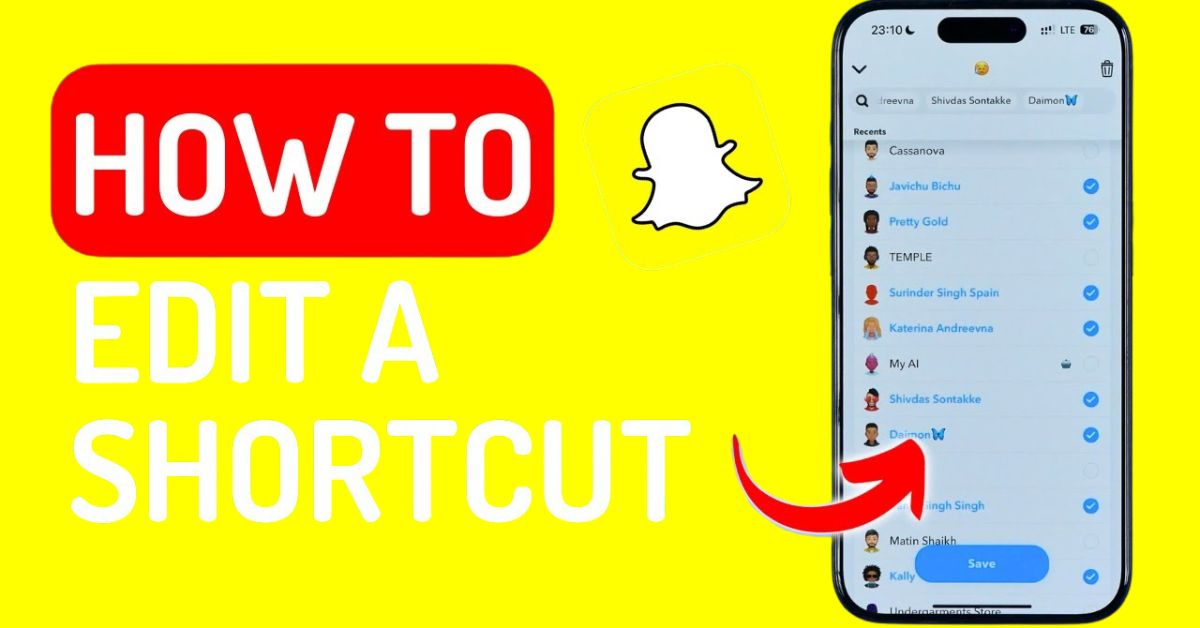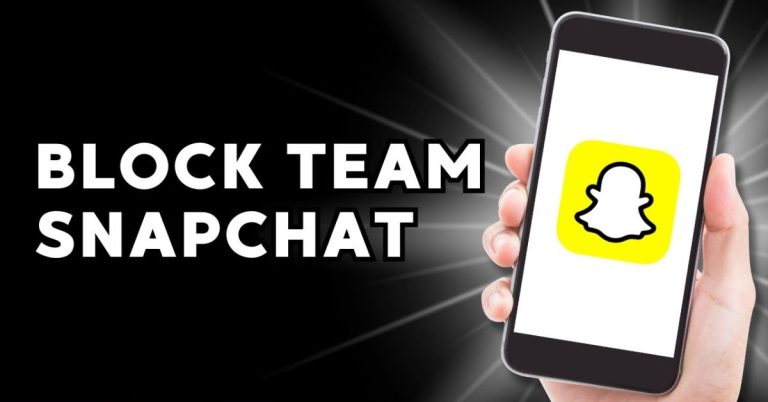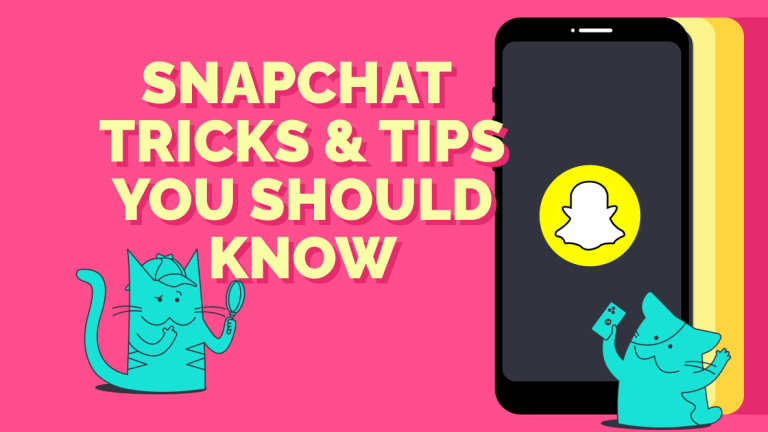How To Edit Shortcut In Snapchat | Step-By-Step Guide
Have you ever wished you could streamline your Snapchat experience? Learning how to edit shortcut in Snapchat can save you time and make your interactions smoother.
With Snapchat planets becoming increasingly popular, knowing how to customize your shortcuts is more relevant than ever.
This blog will guide you step-by-step, ensuring you can easily navigate your favorite features with just a few taps.
What Is A Snapchat Shortcut?
Snapchat Shortcuts are a game-changer for users looking to streamline their sharing experience. These customizable, quick-access options let you send photos or videos to your favorite friends or specific groups without scrolling through your entire friend list.
When you’re ready to share a Snap, these shortcuts appear alongside Bitmojis or Emojis on the send screen, making the process not only faster but also more fun. Imagine being able to send a Snap to your closest friends in just a click, saving you precious time during those spontaneous moments.
Why Do Snapchat Shortcuts Matter?
Snapchat shortcuts are good for social interactions, allowing users to effortlessly connect with their trusted friends and family. Imagine being able to send multiple photos to a group without the hassle of selecting each one individually.
With just a click on a designated emoticon, you can instantly share memories, making communication more fluid and enjoyable. This feature not only saves time but also encourages more frequent sharing, fostering deeper connections among users.
How To Edit Snapchat Shortcuts Android IOS
Editing Snapchat shortcuts on both Android and iOS devices is a straightforward process that enhances your social media experience. To begin,
- Open Snapchat.
- Capture a photo before heading to the “Send” screen.
- Here, simply long-tap the emoji of the shortcut you want to modify.
- This action reveals the “Edit Shortcut” option, allowing you to update or remove contacts and even change the emoji that represents them.
- Once you’ve made your desired adjustments, don’t forget to save before sending your snap as usual.
This feature not only simplifies your interactions but also helps keep your shortcuts relevant.
Adding And Removing Snapchat Shortcuts
Managing your Snapchat shortcuts can improve your experience. If some contacts or groups are no longer important, remove those shortcuts to keep things neat.
To delete a shortcut:
- Go to the “Send” screen,
- Tap the shortcut icon, and
- Choose “Delete Shortcut.”
- Confirm your choice, and the shortcut will be gone.
Deleting a shortcut does not affect your chats or contact list, so you won’t lose any important conversations.
Adding new shortcuts is easy and helps you connect faster. If you often chat with certain friends or groups, create shortcuts for them.
This saves time and keeps you in touch with the people you care about. Regularly checking your shortcuts helps keep your Snapchat experience relevant and enjoyable.
Accessing The Snapchat Shortcut Menu
To access the Snapchat shortcut menu:
- Start by opening the app on your mobile device.
- Tap on your profile icon located in the top left corner to navigate to your profile.
- From there, look for the gear icon in the top right corner, which represents the Settings menu.
- Scroll down until you reach the “Customize” section, where you’ll find the option labeled “Edit Shortcuts.”
- Tapping this will lead you to the shortcut editing interface, allowing you to personalize your experience.
Create Bitmoji With A Selfie
Creating a Bitmoji from a selfie on Snapchat is a fun and easy process.
- Simply head to your profile.
- Find the Bitmoji maker or creator.
- Choose the option to create a Bitmoji from your photo.
This feature allows you to design a custom Bitmoji that closely resembles your real appearance, thanks to advanced AI technology.
By uploading your photo, the app generates a personalized avatar that captures your unique style, making it an exciting way to express yourself in the digital world.
Smartly For Snapchat Shortcuts
Smartly for Snapchat Shortcuts revolutionizes how you connect with friends by allowing you to customize and manage your interactions effortlessly. As your circle expands or your daily habits shift, these shortcuts adapt to keep your most important relationships just a tap away.
This means less time scrolling through endless lists and more time engaging with those who matter most.
By regularly updating your shortcuts, you ensure that your Snapchat experience remains personal and relevant, reflecting the ever-evolving dynamics of your social life.
Making The Most Of Shortcuts In Daily Use
Snapchat shortcuts can transform the way you share moments, making your interactions smoother and more enjoyable. Imagine you’re at a concert or on vacation, capturing stunning photos throughout the day.
Instead of repeatedly selecting friends or creating groups for each post, a single tap on a shortcut can send that memorable shot to everyone you want to share it with.
This not only saves time but also keeps you engaged in the moment rather than getting lost in the logistics of sharing
Common Issues While Editing Snapchat Shortcuts
The most frustrating issues users face while editing Snapchat shortcuts is when the shortcut simply doesn’t appear. This often occurs if Snapchat hasn’t been updated to the latest version. To ensure smooth operation, always check for updates in your app store.
If you’re experiencing difficulties changing emojis or adding specific contacts, this could be due to temporary glitches or privacy settings that restrict these features.
A quick fix is to restart the app or log out and back in, which can refresh your session and solve many minor problems.
If you find that the issues persist even after trying these solutions, consider reinstalling Snapchat. Sometimes, bugs linger in older versions, and a fresh install can eliminate them entirely.
Keeping your app updated not only resolves existing issues but also enhances your overall experience with new features and improvements.
Create Multiple Shortcuts At Once
Creating multiple shortcuts on Snapchat can significantly enhance your user experience, especially if you belong to various groups like work, school, or family.
The app allows you to set up as many shortcuts as you want, making it easy to send the same image or message to different groups without any mix-ups. This organization not only streamlines your communication but also adds a personal touch to your interactions.
To avoid confusion, consider using clear and distinct emojis for each shortcut. This way, you’ll know exactly who you’re messaging at a glance.
Snapchat Shortcuts And Privacy
Snapchat shortcuts are a powerful tool for organizing your friends and streamlining your interactions. Many users worry that using these shortcuts might compromise their privacy, but rest assured, they are designed to keep your connections confidential.
When you create or edit a shortcut, the people included in it are completely unaware; they receive your Snaps just like any other, without knowing a shortcut was used.
This means you can manage your friend groups effortlessly and discreetly, allowing for a more personalized experience on the platform.
Conclusion
Learning how to edit shortcut in Snapchat can greatly enhance your experience on the app. With just a few simple steps, you can customize your shortcuts to make them more useful and tailored to your needs.
Whether you want to change the order of your friends or add new ones, the process is straightforward and user-friendly.
By following the tips mentioned in this guide, you’ll be able to navigate your Snapchat shortcuts with ease. So go ahead and try it out, your Snapchat experience will be even better!
FAQs
What can I change in a shortcut?
You can change the name, the snap or chat link, and the icon of the shortcut.
Do I need to save changes after editing a shortcut?
Yes, make sure to save your changes after editing to keep the updates.
Can I delete a shortcut if I no longer want it?
Yes, you can delete a shortcut by tapping and holding on it, then selecting the delete option.