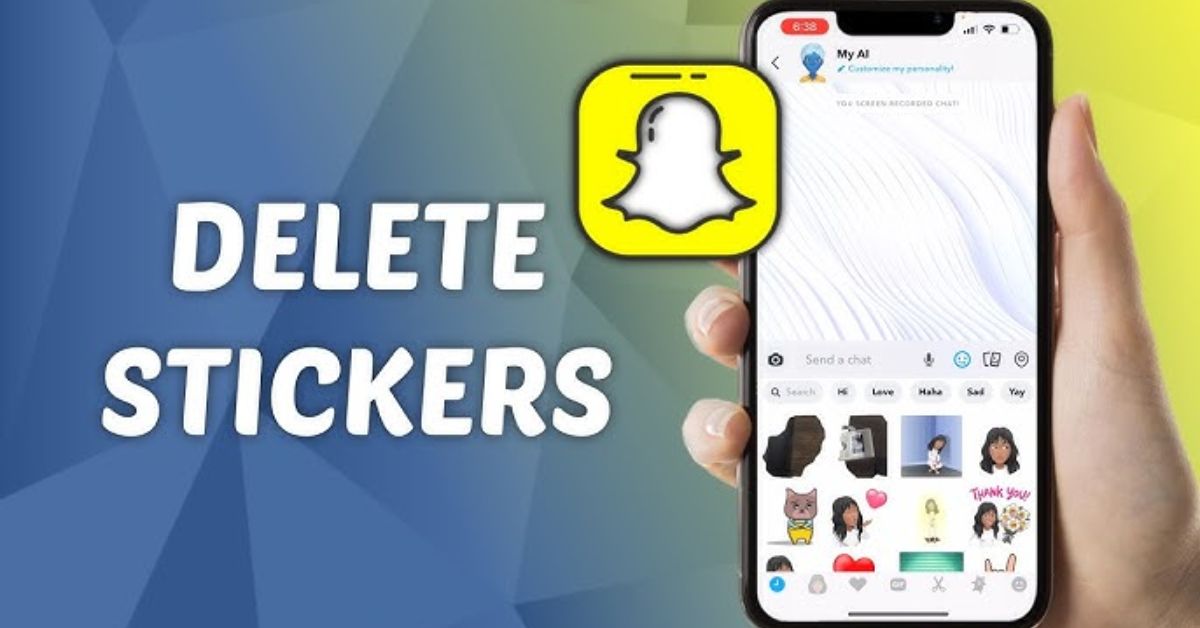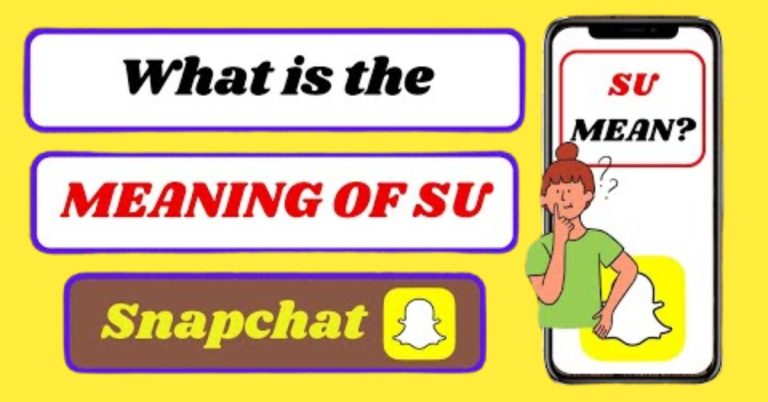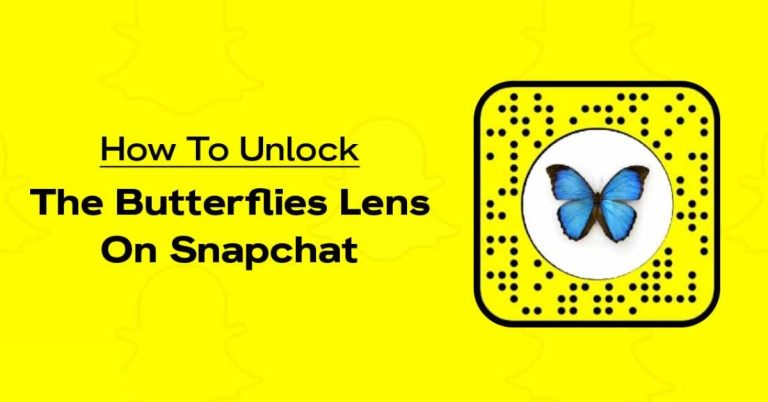How To Delete Stickers On Snapchat | Quick & Easy Steps
Have you ever sent a snap only to realize later that the sticker cluttered your perfect shot? Mastering how to delete stickers on Snapchat is a skill every user should have, especially when dealing with playful options like Snapchat planets and Snap planets.
Whether they add a touch of fun or distract from your message, knowing how to manage these stickers can elevate your snapping experience. Get ready to learn quick and easy methods to tidy up your snaps and make them truly shine.
How To Delete A Sticker On Snapchat
Deleting a sticker on Snapchat is quick and easy.
- First, tap and hold the sticker you want to remove.
- While still holding it, drag the sticker until all the buttons around it vanish.
- You’ll notice a trashcan icon appear on your screen.
- Simply drag the sticker over to the trashcan and release your finger to erase it.
How To Delete Snapchat Selfie Sticker
Deleting your Snapchat Cameo selfie sticker is a straightforward process.
- First, open the Snapchat app and navigate to your profile by tapping on your Bitmoji or the profile icon in the top-left corner.
- From there, tap the gear icon in the top-right corner to access your settings.
- Scroll down until you find the “Cameos” option in the menu, then select it.
- To remove your selfie sticker, simply tap “Clear My Cameo Selfie,” and confirm your choice by tapping “Clear.”
Can You Find Deleted Stickers On Snapchat?
Once a sticker is deleted on Snapchat, it’s gone for good. Unfortunately, the app doesn’t offer any way to retrieve those deleted stickers since it doesn’t maintain a history of them.
Your best bet for recovery is if you or someone else had saved the sticker in the “Favorites” collection before it was removed.
This feature allows users to keep their most-loved stickers handy, making it easier to use them again later.
Conclusion
Learning how to delete stickers on Snapchat can help you keep your snaps looking clean and organized. By following the simple steps we’ve outlined, you can easily remove any unwanted stickers from your images.
Remember to take your time while editing, as this will enhance your overall experience on the platform.
Don’t forget that you can always experiment with different stickers before deciding to delete them. Now that you know how to delete stickers on Snapchat, go ahead and tidy up your snaps!
FAQs
Can I undo deleting a sticker on Snapchat?
No, once you delete a sticker on Snapchat, you cannot undo it. You will need to find and add it again if you want to use it.
Are there different types of stickers I can delete?
Yes, you can delete various stickers like Bitmoji stickers, location stickers, and other graphic stickers.
Do stickers automatically delete after I send them?
No, stickers stay on your Snap until you manually delete them or they expire after 24 hours if not saved.