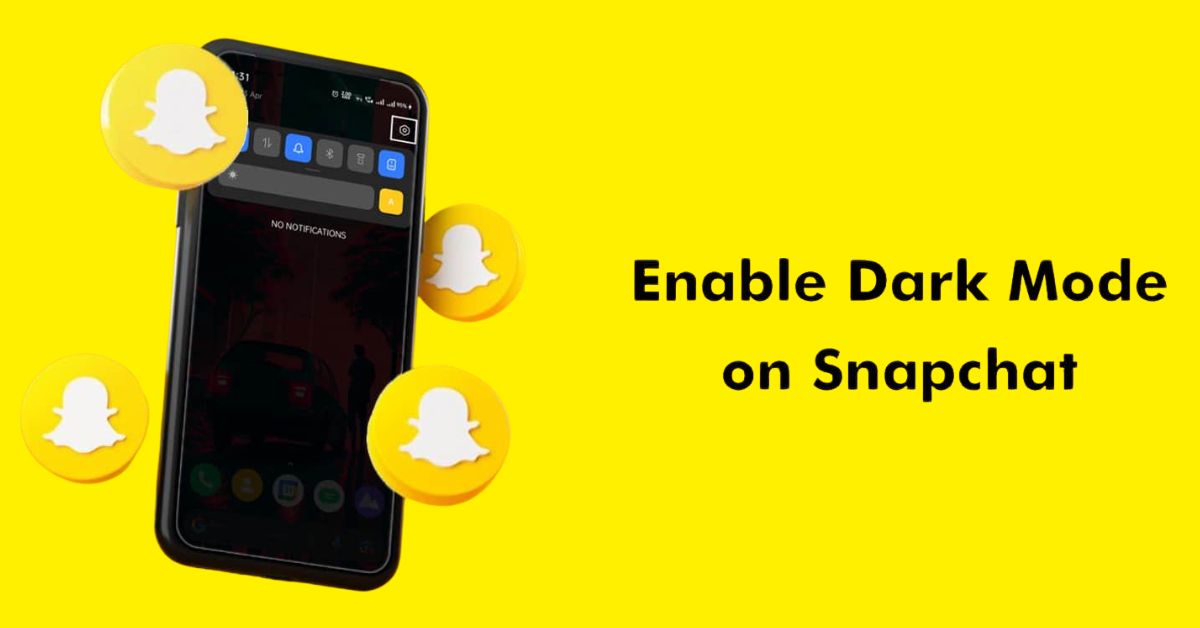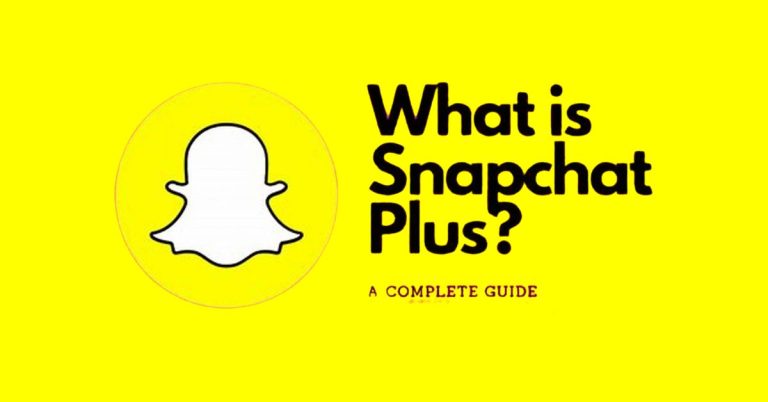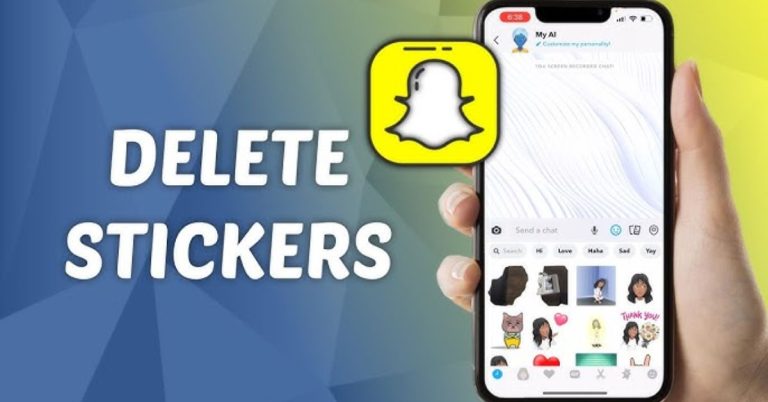How To Enable Dark Mode On Snapchat | Detailed Explanation
Are you tired of squinting at your screen in bright light? Thankfully, Snapchat has rolled out a dark mode option that can make using the app much easier on your eyes.
By following a few simple steps, you can learn how to enable Dark Mode on Snapchat and enjoy a sleek new look.
This feature is perfect for night owls who love to stay connected through Snapchat planets and Snap planets. Don’t miss the chance to upgrade your app experience!
How To Turn On Dark Mode On Snapchat
To enable Dark Mode on Snapchat:
- Simply tap your Bitmoji avatar in the top left corner of the app to access your profile.
- Next, hit the cogwheel icon in the top right corner to open settings.
- Scroll down until you find “App Appearance” under the “My Account” section.
- From there, select “Always Dark” to activate dark mode.
- A pop-up will prompt you to restart the app, just tap “Restart now” to apply the changes.
Switching to dark mode not only enhances your visual experience but can also help reduce eye strain, especially in low-light environments. Plus, it can save battery life on devices with OLED screens, making it a win-win for nighttime Snap enthusiasts.
How To Turn Off Dark Mode On Snapchat
If you’ve decided that the all-black look of Snapchat’s dark mode isn’t for you, switching back to the original style is a breeze.
- Start by tapping on your Bitmoji avatar in the top left corner to access your profile.
- Once there, look for the gear icon in the top right corner, which will take you to the settings menu.
- Under “My Account,” find and select the App Appearance option, where you can choose the Always Light setting.
- This simple switch will bring back the bright and vibrant interface you love.
- After selecting Always Light, a pop-up will prompt you to hit the Restart now button to apply your changes.
- This quick restart ensures that your preferences take effect immediately.
Conclusion
Enabling Dark Mode on Snapchat is a simple process that can enhance your viewing experience, especially in low-light settings. By following the steps outlined above, you can easily switch to Dark Mode and enjoy a more comfortable interface.
Remember that this feature not only reduces eye strain but also saves battery life on your device. Don’t forget to check for updates, as Snapchat may add more features related to Dark Mode in the future. Give it a try today and see how much you like using Dark Mode on Snapchat!
FAQs
What is Dark Mode on Snapchat?
Dark Mode is a feature that changes the app’s background to dark colors, making it easier on the eyes, especially in low light.
Is Dark Mode available for all devices?
Dark Mode is available on both iOS and Android devices, but make sure your app is updated to the latest version.
Does Dark Mode save battery life?
Yes, using Dark Mode can help save battery life on devices with OLED screens since darker pixels use less power.