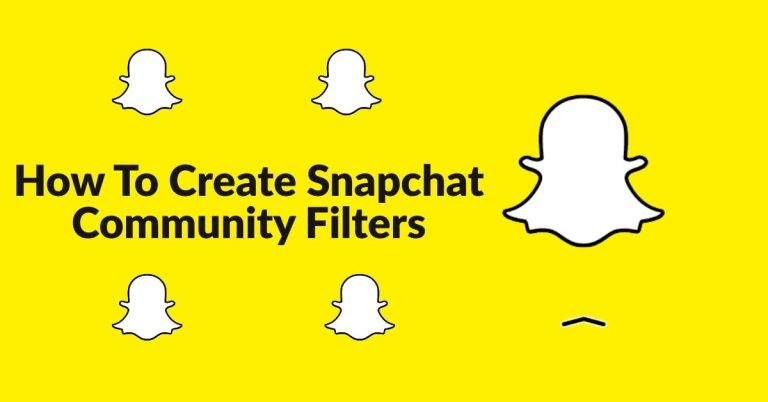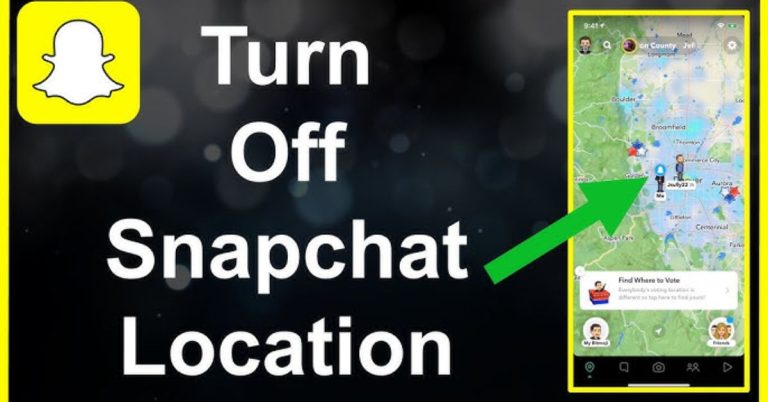Advanced Ways to Make Transparent PNG Without Compromising Quality
Creating high-quality transparent PNG files is a common need in today’s digital world, especially for designers, marketers, and content creators. Whether you’re designing a logo, editing product images for an eCommerce site, or creating social media content, transparent backgrounds give your visuals a professional edge. In this article, we’ll walk through advanced ways to make transparent PNG images without compromising quality, using modern tools and expert techniques.
Why Use Transparent PNGs?
PNG (Portable Network Graphics) is a popular image format because it supports lossless compression and transparency. This makes it ideal for web use, logos, overlays, and marketing visuals where backgrounds need to be removed or blended seamlessly. Unlike JPEGs, which do not support transparency, PNGs retain the full quality of your image even after background removal.
1. Use Adobe Express to Make Transparent PNG
One of the easiest and most powerful tools to make transparent PNG images is Adobe Express. It uses AI technology to automatically remove backgrounds from images, leaving you with a clean, transparent result — perfect for web and design use.
Steps:
- Go to Adobe Express’s background remover.
- Upload your JPG or PNG image.
- Let the tool automatically detect and remove the background.
- Download the final image in PNG format.
The best part? Adobe Express ensures that the image quality remains high, making it ideal for professional use.
2. Advanced Manual Removal in Photoshop
If you’re a designer who needs precision, using Adobe Photoshop is a great advanced method. While it requires some skill, the results are unmatched.
Here’s how to do it:
- Open the image in Photoshop.
- Use the Pen Tool or Quick Selection Tool to outline the subject.
- Create a new layer mask to hide the background.
- Export the image as a PNG with transparency.
This method allows you to manually refine edges, remove unwanted shadows, and retain image sharpness, which is crucial when working with product photos or portraits.
3. Vector Tools Like Illustrator for Logos
When you’re working with logos or flat illustrations, it’s best to use vector-based tools like Adobe Illustrator. You can remove the background layer entirely and export the file as a transparent PNG.
Steps:
- Open your vector logo in Illustrator.
- Make sure there’s no background layer or set the background to transparent.
- Export the image as a PNG with transparency enabled.
This ensures your logo scales without quality loss and retains transparency.
4. Online Tools With AI-Powered Precision
Aside from Adobe, there are several online tools that allow users to make transparent PNG images in seconds. Some notable ones include:
- Remove.bg
- Canva Pro
- Fotor
- PhotoRoom
These platforms offer background removal features powered by artificial intelligence, which accurately isolate the main subject while maintaining high-quality edges and image clarity.
5. Tips to Avoid Quality Loss When Making Transparent PNGs
Here are a few best practices to keep in mind:
- Start with a high-resolution image – The better the source, the cleaner the final result.
- Avoid multiple compressions – Re-saving images repeatedly can degrade quality.
- Use tools that offer lossless export options – Always export in PNG-24 for best transparency support.
- Preview before saving – Ensure edges are smooth and nothing essential was removed.
Conclusion
Learning how to make transparent PNG files without losing quality is an essential skill in the modern digital world. Whether you choose advanced tools like Photoshop or convenient options like Adobe Express, the key is to use reliable software that preserves image sharpness and detail.
With the methods discussed above, you can confidently create professional-looking images that are not only visually appealing but also highly versatile across various platforms and formats.