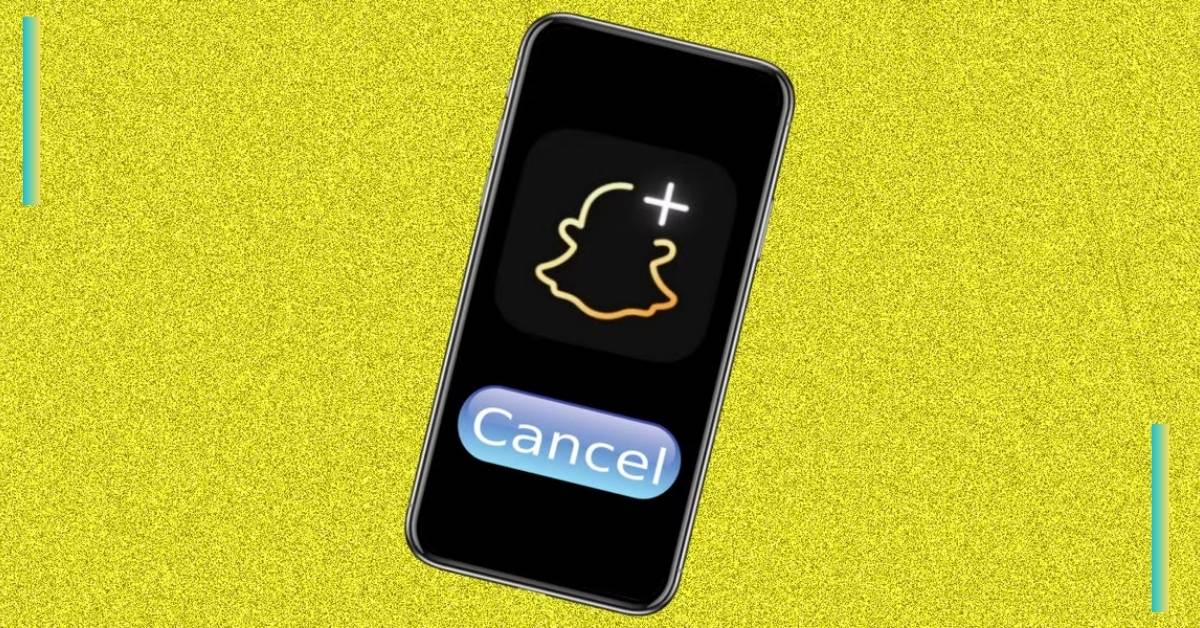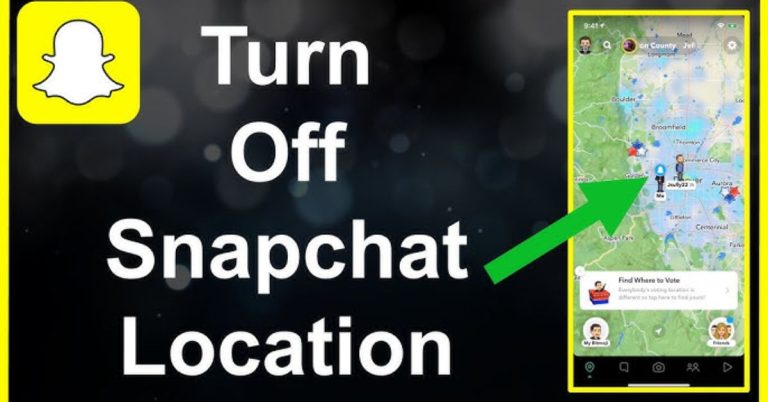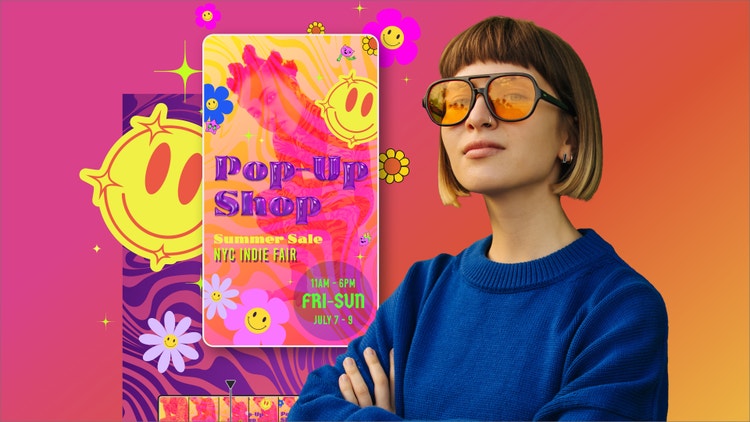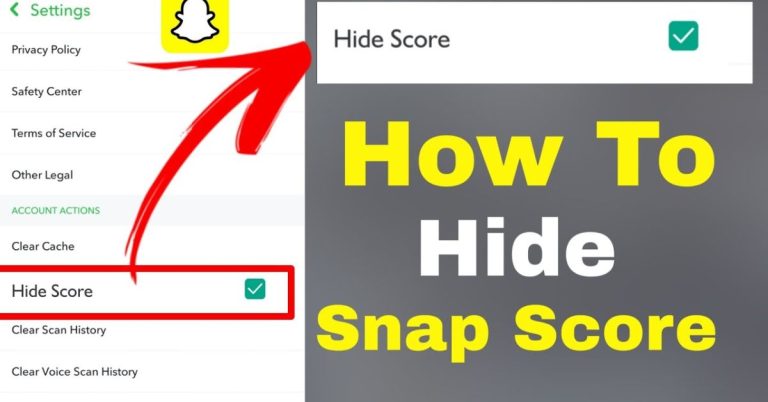How to Cancel Snapchat Plus | With Money Back Steps (2025)
Snapchat Plus has gained over 7 million subscribers, making it a popular choice for social media users who want exclusive features. Sometimes, users decide to cancel their subscriptions, including those for Snapchat Planets.
Here we will provide a comprehensive guide on how to cancel Snapchat Plus subscriptions, ensuring you can navigate the process smoothly whether you’re using Apple or Google Play Store. Plus, we’ll also outline the money-back steps, so you know what to expect regarding refunds.
How to Cancel Snapchat Plus on Different Devices
Canceling Snapchat Plus can be a straightforward process, but it varies slightly depending on the device you’re using.
Canceling Snapchat+ on Android
Canceling Snapchat+ on Android is a straightforward process that allows users to manage their subscriptions easily through the Google Play Store. To initiate the cancellation:
- Open the Google Play Store app
- Tap on your profile icon located in the top-right corner
- Navigate to Payments & subscriptions and select Subscriptions
- Locate Snapchat+ in your list of active subscriptions
- Then tap Cancel subscription
- You’ll be prompted to choose a reason for your cancellation, after which you simply tap Continue and confirm by selecting the green Cancel subscription button
It’s important to note that once you’ve canceled, your Snapchat Plus features will remain accessible until the end of your current billing cycle.
Canceling Snapchat+ on iPhone
Canceling Snapchat+ on iPhone can be accomplished easily through either the Settings app or the App Store, ensuring you have control over your subscriptions.
To do this via the Settings app:
- Simply open it
- Tap on your name or Apple ID at the top
- Select Subscriptions,
- Find Snapchat+
- Then scroll down to tap Cancel Subscription
By using the App Store method:
- Just access your profile icon in the top-right corner
- Navigate to Subscriptions
- Locate Snapchat in your active list
- Confirm cancellation
It’s crucial to remember that Apple users should cancel at least 24 hours before the end of the 7-day trial period to avoid incurring any charges.
Getting Your Money Back: Snapchat Plus Refund Process
Navigating the Snapchat Plus refund process can feel daunting, but understanding the steps can empower you to reclaim your funds efficiently.
Understanding Snapchat Plus Refund Policies
Snapchat Plus refund policies can be confusing because the platform doesn’t handle refunds directly. Users need to go through the App Store or Google Play to request a refund. Keep in mind that if you cancel your subscription, you won’t get a refund for any unused time.
How to Request Refunds on Android Devices
To request a refund for Snapchat Plus on Android devices,
- Users can navigate to Google Play on their computer browser
- Start by clicking your profile picture in the top right corner
- Then select “Payments & subscriptions”
- Choose “Budget & order history”
- Locate your Snapchat Plus subscription and click “Report a problem”
- Choose the option that best describes your situation
- After that, fill out the form indicating your desire for a refund and submit your request
For those in the European Union, Norway, and the UK, it’s worth noting that you may have enhanced rights during the initial 14-day cooling-off period, allowing for easier refunds based on local regulations.
How to Request Refunds on iOS Devices
When navigating the Snapchat Plus refund process on iOS devices, users can seamlessly reclaim their funds by following a straightforward series of steps.
- Begin by signing into reportaproblem.apple.com with your Apple ID
- Tap or click on “I’d like to” and select “Request a refund”
- Choose the reason for your request
- Select your Snapchat Plus subscription before submitting the request.
It’s essential to note that if you’re using a free trial, ensure you cancel at least 24 hours prior to its expiration to avoid being charged, as Apple automatically renews subscriptions if cancellations occur on the last day.
Troubleshooting Common Snapchat Plus Cancelation Issues
When navigating the cancellation of Snapchat Plus, users often encounter a few common pitfalls that can complicate the process.
Can’t Find Your Subscription
If you’re staring at an empty subscription page, there are a few quick checks you can perform to uncover the mystery.
Ensure that you’re logged in with the same Apple ID or Google account used for your Snapchat Plus purchase.
If you’re an iOS user, don’t overlook the possibility that you might need to scroll further down the subscription page, sometimes the Cancel Subscription button is tucked away.
If there’s no Cancel button visible and you see an expiration message in red text, congratulations! Your subscription is already canceled, and you can breathe easy knowing that you’re not being charged anymore.
Payment Method Issues
When dealing with Payment Method Issues on Snapchat Plus, it’s crucial to understand that if your renewal payment is declined, your subscription will automatically cancel at the end of the current billing period.
This can happen due to insufficient funds, expired cards, or other billing errors. To avoid interruptions in service, always ensure your payment information is up-to-date and check for any notifications from your payment provider.
If you accidentally subscribe for a yearly plan, acting quickly is key, both Apple and Google have streamlined processes for approving refunds on recent purchases, making it easier to recover those funds.
Contacting Support for Help
If you find yourself struggling with Snapchat Plus cancellation issues and standard troubleshooting methods aren’t yielding results, reaching out for help is your best bet. Start by utilizing the Snapchat app itself:
- Open Snapchat, tap your Bitmoji, navigate to Settings, select Support, and then I Need Help, where you’ll find the Contact Us option.
- You can visit Snapchat’s support page online and fill out the support form to describe your issue in detail.
- For quicker responses, consider tweeting at @snapchatsupport on Twitter; they often prioritize inquiries made through social media.
Keep in mind that while Snapchat’s support team is responsive, they do not directly handle subscription cancellations or refunds. This means that patience is key, as you may need to wait 1-3 days for a response to your properly submitted query. Be sure to provide all relevant details about your issue to expedite the process.
Conclusion
Canceling your Snapchat Plus subscription is a straightforward process that can be completed with just a few clicks. By following the steps we’ve outlined, you can manage your subscription through either the Apple or Google Play stores effortlessly. If you find yourself needing a refund, simply reach out to your app store’s support team for assistance.
Transitioning back to the free version ensures that you still have access to all the standard features that make Snapchat enjoyable. So, if you’ve decided that Snapchat Plus isn’t for you, take action today and reclaim your free experience!
FAQs
Does Snapchat Plus automatically renew my subscription?
Yes, Snapchat Plus subscriptions automatically renew at the end of each billing cycle unless you cancel.
Will I be charged if I cancel before the renewal date?
No, if you cancel your subscription before the renewal date, you will not be charged for the next billing cycle.
What happens if my payment method fails during automatic renewal?
If your payment method fails, you may lose access to Snapchat Plus features until you update your payment information and complete the renewal process.