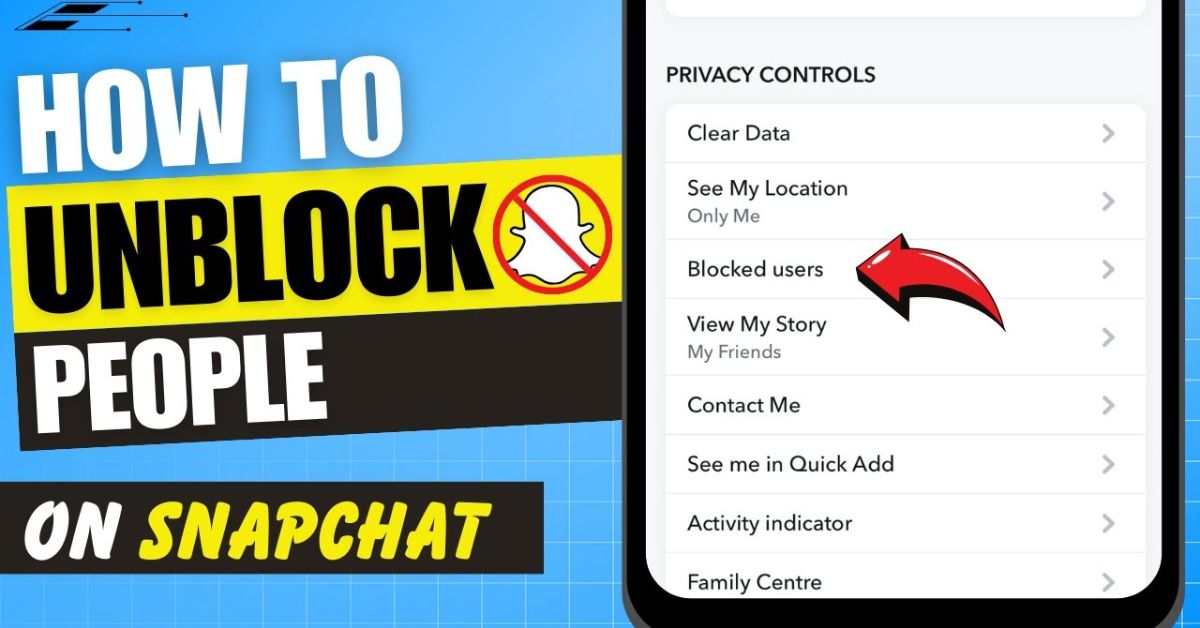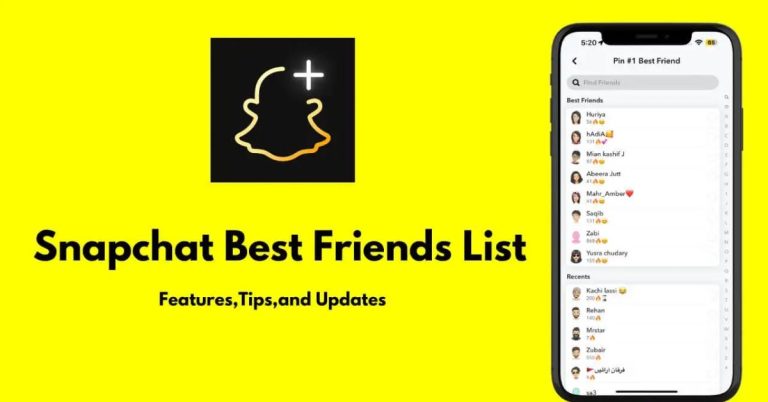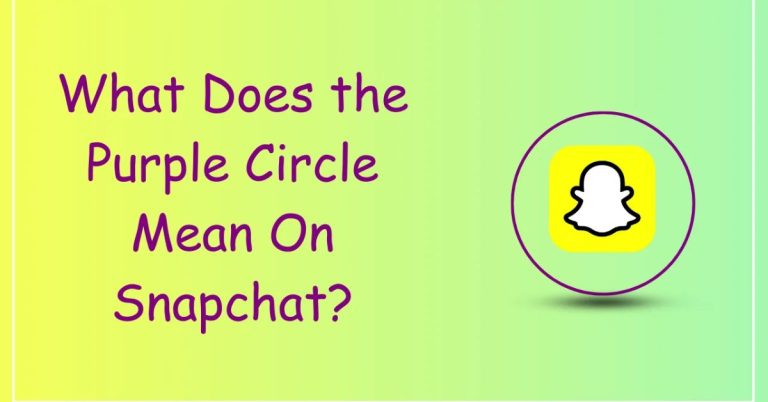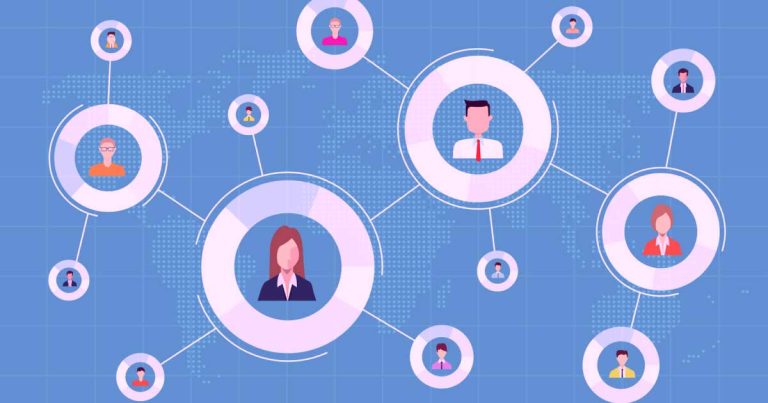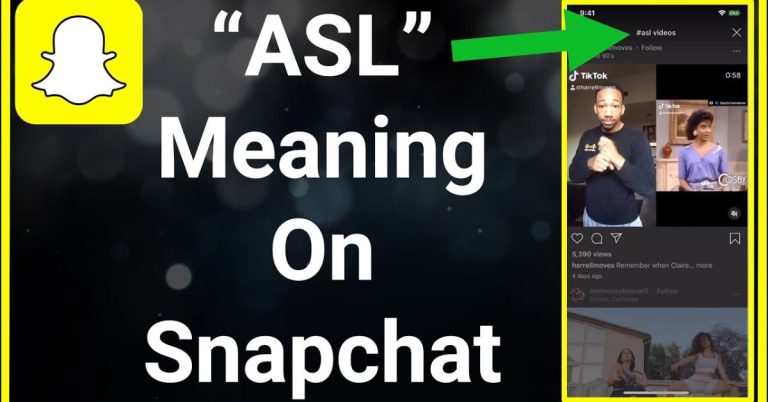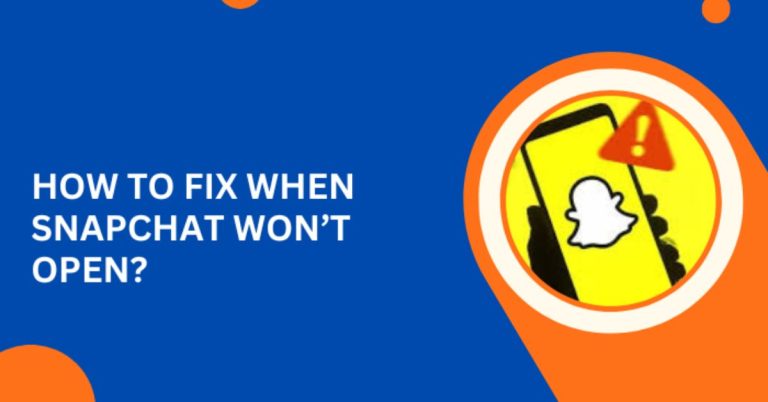How to Unblock Someone on Snapchat: Quick Guide for iPhone & Android
If you thought unblocking someone on Snapchat was a complicated task, think again! Millions are searching for simple solutions to this everyday problem, and you’re about to become one of the savvy users who knows exactly how to unblock someone on Snapchat.
Here we will break down the process into easy-to-follow steps for both iPhone and Android devices, making it simple for you to reconnect with friends and loved ones in just minutes. Get ready to enhance your Snapchat experience!
How to Unblock Someone on Snapchat iPhone: Step-by-Step Guide
Let me show you how to unblock someone on Snapchat. The process takes just a few taps in your profile settings.
To manage your Snapchat experience, including unblocking someone, start by accessing your profile settings.
- Open Snapchat on your iPhone and log into your account.
- Tap your profile icon (your Bitmoji or picture) in the top-left corner.
- Find the gear icon (⚙️) in the top-right corner to open your settings menu. This menu contains all the important controls, including privacy settings and blocked users.
- In the settings menu, scroll down to the “Blocked” section. Here, you’ll see a list of users you’ve blocked.
- Tap the username of the person you want to unblock. After selecting their name, confirm that you want to unblock them.
- Now you can reconnect with friends and start fresh in your Snapchat conversations, which can improve your social experience on the platform.
Unblocking on Snapchat Android: Key Differences
Unblocking on Snapchat for Android users involves a few key differences compared to other devices, primarily due to the unique layout and design of the app.
Navigating Android Snapchat interface
Navigating the Android Snapchat interface offers a unique experience tailored for its users:
- Starting with the app’s immediate focus on the camera screen.
- Simply swipe left to access your chats.
- Swipe right to delve into discoverable content.
- Swipe down to check out the Snap Map.
This intuitive design emphasizes quick access to features, making it easier to share moments without unnecessary clicks. Your profile icon, prominently displayed in the top left corner, serves as a gateway to your account settings, including managing blocked users.
Locating blocked contacts on Android
Locating blocked contacts on Android is a straightforward process that can significantly enhance your Snapchat experience.
- To access your blocked list, simply open Snapchat and log in.
- Tap your profile icon in the top left corner.
- Navigate to the gear icon (⚙️) for Settings.
- Scroll down to “Account Actions.
- By selecting “Blocked,” you’ll see a curated list of users you’ve previously blocked.
Conveniently organized with the most recent blocks at the top. Each username features an X next to it, allowing for quick unblocking when needed.
Android-specific unblocking tips
To unblock someone on Snapchat using an Android device, there are a few important tips to remember.
- Clear the Snapchat cache to improve performance.
- Go to Settings > Apps > Snapchat > Storage > Clear Cache.
- Many Android phones let you see blocked users easily by scrolling to the bottom of your messages screen to find the “Blocked Users” section.
Performance issues can also be a concern:
- If you have an older Android model, you may face delays when accessing your blocked list or unblocking users, so be patient.
- Make sure your Snapchat app is updated for the best performance.
- Old versions can lack features and cause glitches when unblocking users.
By following these tips, you can make unblocking easier on Snapchat and reconnect with people you’ve temporarily blocked.
What Happens When You Unblock Someone on Snapchat
Unblocking someone on Snapchat isn’t as easy as it sounds. After you unblock them, you need to find their username and send a new friend request to reconnect. This step is important because the app doesn’t automatically restore your friendship. You’ll have to wait for them to accept your request, which can create some nervousness about how they will react.
Another important point is that you can’t get back your old message history. When you block someone, Snapchat deletes all your conversations and media with them. So, when you reconnect, you’ll be starting over with no previous texts, Snaps, or saved chats.
Common Issues When Unblocking People on Snapchat
Unblocking someone on Snapchat is usually easy, but it can have some challenges. One common problem is the 24-hour waiting period Snapchat has in place. This rule helps prevent users from quickly blocking and unblocking someone multiple times.
Another issue is finding the person you just unblocked. If you can’t see their profile, they might have blocked you too or deleted their account. Sometimes, syncing problems in the app can also hide their profile.
If you encounter glitches like error messages or frozen screens, updating your Snapchat app often solves these issues. Keeping the app updated improves performance and your overall experience.
How to Re-add Friends After Unblocking
Re-adding friends on Snapchat after unblocking them is easy once you know how.
- Start by tapping the 🔍 search icon at the top of your screen to find their profile.
- Type their exact username or display name, as even a small mistake can lead you off track.
- Think about your past interactions and why you want to reconnect, this can make your friend request more personal.
When you find their profile, you’ll see they’re not on your friends list anymore.
- Tap their profile, and hit the “+ Add” button to send a friend request.
- Consider how reconnecting can improve both your Snapchat experiences.
- If they accept, you’ll be able to send and receive Snaps, exchange messages, and share Stories again.
This new connection will help you create fresh memories together in group chats, making your time on Snapchat more enjoyable.
Conclusion
Unblocking someone on Snapchat is a straightforward process that allows you to reset your interactions with that person. Remember that after unblocking, all previous conversations are erased, and you’ll need to send a new friend request to reconnect. Whether you’re using an iPhone or Android device, the steps are easy to follow, although the interface may vary slightly.
Keep in mind the 24-hour cooling period before you can block the same user again if needed. Now that you know how to navigate this feature, why not take control of your Snapchat experience and reconnect with someone today?
FAQs
What happens if I unblock someone on Snapchat?
Unblocking someone allows you to see their snaps and stories again, and they can send you snaps and messages.
Will the person be notified if I block them again?
No, the person will not receive a notification if you block them again.
What should I do if I accidentally unblock someone?
If you accidentally unblock someone, you will need to wait 24 hours before blocking them again.