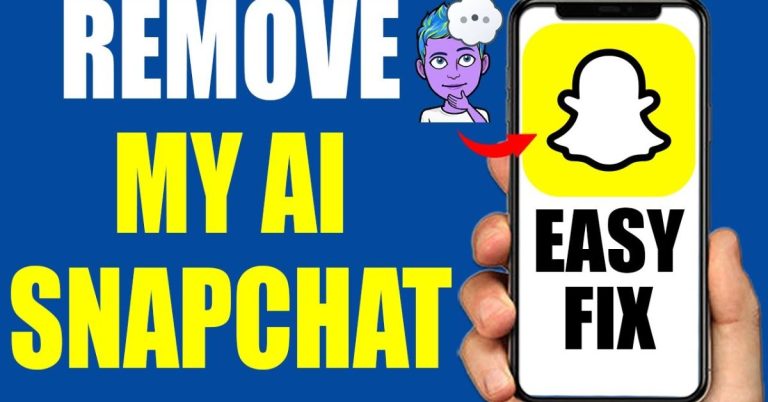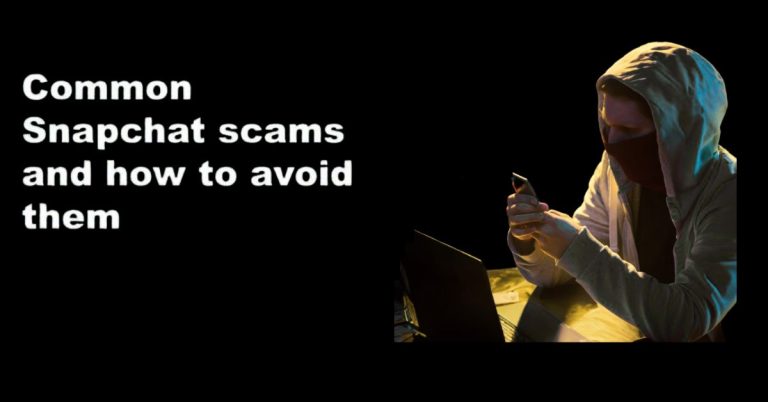How To Find And Share Your TikTok URL: Profile, Posts, & More
Did you know that sharing your TikTok URL can significantly increase your follower count? In a world where social media connections are vital, knowing how to find and share your TikTok URL is essential for anyone looking to grow their presence online.
This guide will help you easily locate your unique link and provide tips on sharing it effectively, ensuring that more people can discover your content. Also, don’t forget to check out Snapchat planets and Snap planets for more fun ideas!
How To Find A TikTok Video Link
Finding the link to a TikTok video is a straightforward process that can make sharing your favorite clips with friends or on other platforms a breeze.
If you’re using a desktop, simply navigate to the video in your browser and copy the URL from the address bar.
You can click the Share icon next to the video and select “Copy link” for a quick grab. The resulting link will look something like this: https://www.tiktok.com/@username/video/7036641620883737881.
For mobile users, the method is just as easy.
Open the TikTok app, find the video you want to share, and tap the Share icon located at the bottom right corner of the screen.
From there, choose “Copy Link,” and you’ll have the video URL ready to paste wherever you need it. Mobile links are typically formatted like this: https://vm.tiktok.com/asdlkuF/.
How To Find A TikTok Live Link
To share a TikTok livestream on other social media platforms, you first need the link to the specific stream.
A straightforward way to get this is by modifying the URL: simply replace the username in the example URL (https://www.tiktok.com/@username/live) with the TikTok username of the person you want to share.This will take you directly to their live stream.
You can copy the user’s profile link and just add “/live” at the end, which also directs you to their current stream.
How To Find A TikTok Profile Link
To find your TikTok profile link or the profile URL of another user, you can easily create it by replacing the example username in this link: https://www.tiktok.com/@username with the desired TikTok username. This method is straightforward and works for anyone on the platform.
If you’re using a Desktop:
Simply navigate to the user’s profile on tiktok.com, click on the URL field in the search bar, and copy the link from there. The format will always be https://www.tiktok.com/@username, making it easy to share or save.
If you’re using the TikTok app on your mobile device, the process is just as simple. Navigate to the profile you want to share and tap the three horizontal lines (or dots) located beside the profile picture.
From there, select “Copy Link,” and voilà! The link is now saved to your clipboard in the same format as mentioned earlier: https://www.tiktok.com/@username.
How To Change Your TikTok Username
Changing your TikTok username is a straightforward process that can breathe new life into your profile.
- Start by opening the app and logging into your account.
- Once you’re in, click on the Profile icon located at the bottom right corner of your screen.
- From there, tap on Edit Profile just below your profile picture, and you’ll find the Username field waiting for your fresh ideas.
- After making your desired changes, simply hit Save to lock it in.
It’s important to remember that TikTok has some rules regarding username changes. You can only update your username once every 30 days, so choose wisely! Think about how this new name reflects your content and personality.
How To Change Your TikTok Display Name
Changing your TikTok display name is a simple yet effective way to refresh your profile without altering your username. This name, which sits just below your username, is how followers and viewers will identify you. To change your display name:
- Start by opening the TikTok app and logging into your account.
- Next, tap the Profile icon at the bottom right of the screen.
- Then select “Edit Profile” just below your profile picture.
- In the pop-up menu, find the Display Name field where you can enter your new name.
- After making your change, simply hit Save.
Remember, your display name can be anything from quirky and creative to straightforward and professional, so choose something that truly represents you!
Conclusion
Finding and sharing your TikTok URL is a straightforward process that can help you connect with more people.
By following the steps outlined in this guide, you can easily locate your profile link and share it across different platforms. Whether you’re promoting your content or just want friends to find you, having your URL handy is essential.
Remember to keep your profile public if you want others to access it without any issues. Now that you know how to do it, go ahead and share your TikTok URL with your friends!
FAQs
What is a TikTok URL?
A TikTok URL is a web link that directs people to your TikTok profile or specific videos.
Can I share my TikTok URL on other social media?
Yes, you can share your TikTok URL on platforms like Facebook, Twitter, or Instagram.
Is my TikTok URL public?
Yes, anyone can view your TikTok profile or videos if they have the URL, unless your account is private.